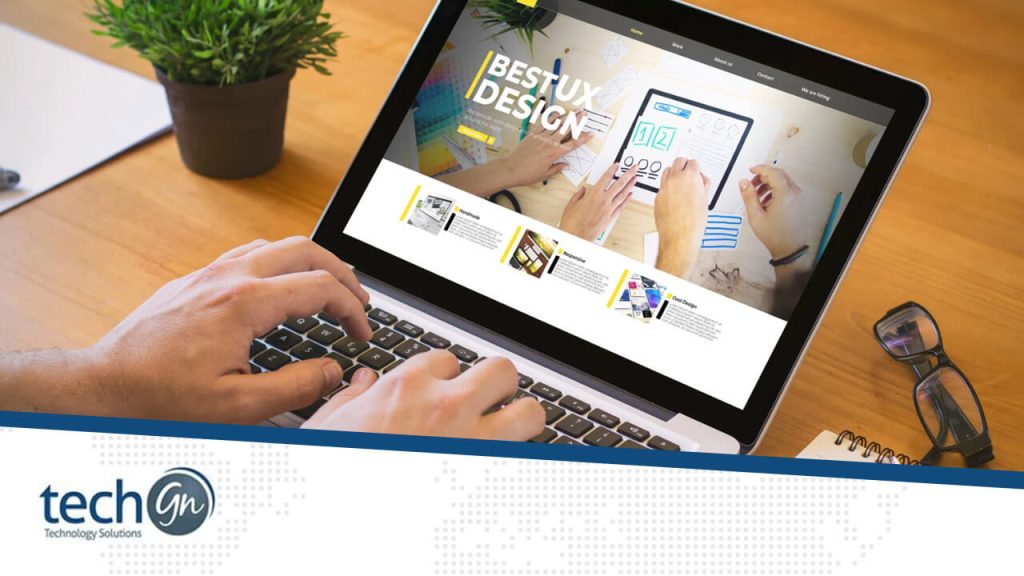If you’ve ever thought about building your website or starting a blog, chances are you’ve heard of WordPress. It powers over 43% of all websites on the internet, from small personal blogs to major business platforms. But if you’re just starting, the idea of launching a WordPress site might feel overwhelming.
At TechGN, we’re here to simplify the tech world, and this guide is designed to walk beginners through everything they need to know about WordPress, step by step.
What Is WordPress?
WordPress is a content management system (CMS) that allows you to build and manage a website without needing to write code. With WordPress, you can create blogs, eCommerce stores, business websites, portfolios, membership sites, and more.
There are two versions:
- WordPress.com – Hosted by WordPress, limited features unless you upgrade.
- WordPress.org – Self-hosted and fully customizable. You need your own web hosting and domain name.
For complete control and customization, we recommend WordPress.org.
Why Use WordPress?
Here are some reasons why WordPress is the #1 choice for beginners:
- Free and open-source
- User-friendly interface
- Thousands of themes and plugins
- SEO-friendly by design
- Mobile-responsive themes
- Built-in blog functionality
- Strong community support
Whether you’re starting a blog, building a portfolio, or running a small business, WordPress can grow with you.
What You Need to Start
Before building your WordPress website, you need:
- Domain Name – The web address (e.g., yoursite.com)
- Web Hosting – A server that stores your site files (e.g., Bluehost, SiteGround, Hostinger)
- WordPress Installation – Many hosts offer a one-click WordPress install
Once you’ve secured your domain and hosting, you’re ready to dive into the WordPress dashboard.
Step-by-Step: How to Set Up WordPress
Step 1: Install WordPress
Most hosting providers offer a one-click install from the dashboard. If not, download it from wordpress.org and follow the manual installation guide.
Step 2: Choose a Theme
Go to Appearance > Themes and click Add New. You can filter themes by layout, features, or niche (such as travel, business, or blog).
Popular free themes:
- Astra
- OceanWP
- Hello Elementor
- GeneratePress
Step 3: Install Essential Plugins
Plugins are tools that extend WordPress functionality. Go to Plugins > Add New.
Must-have plugins for beginners:
- Yoast SEO – Improve search visibility
- WPForms – Easy drag-and-drop contact forms
- Elementor – Page builder for custom layouts
- UpdraftPlus – Backup your site
- Wordfence – Website security and firewall
Step 4: Customize Your Site
Go to Appearance > Customize to adjust:
- Site identity (logo, title, tagline)
- Colors & fonts
- Menus & widgets
- Homepage layout
Step 5: Create Pages and Posts
- Pages → For static content like “About,” “Services,” or “Contact”
- Posts → For blog content, news, or articles
Click Pages > Add New or Posts > Add New to start creating.
How to Optimize Your WordPress Site
Once your site is live, it’s time to make it faster, safer, and more discoverable.
Basic Security Tips
- Change the default login URL
- Use strong passwords
- Keep themes and plugins updated
- Install a security plugin like Wordfence or iThemes Security
Speed Optimization
- Use a caching plugin like WP Super Cache or W3 Total Cache
- Optimize images using Smush or ShortPixel
- Choose lightweight themes
- Use a reliable hosting provider
SEO Best Practices
- Install Yoast SEO or All in One SEO Pack
- Add meta titles and descriptions
- Submit your site to Google Search Console
- Use SEO-friendly permalinks (Settings > Permalinks > Post name)
WordPress Tips for Beginners
- Use the Block Editor (Gutenberg): Each paragraph, image, or element is a “block” you can move or customize.
- Preview before publishing: Always use the Preview button to see how the content looks live.
- Limit plugins: Having too many plugins can slow down your site or cause conflicts. Stick to essentials.
- Backup regularly: Use tools like UpdraftPlus to schedule automatic backups.
Choose responsive themes: Mobile-first design helps your SEO and user experience.
Common WordPress Terms Explained
| Term | Meaning |
|---|---|
| Theme | Template that controls the design of your site |
| Plugin | Add-on software that gives extra features |
| Widget | Blocks of content in sidebars, footers, etc. |
| Permalink | Permanent URL of a post or page |
| Dashboard | Main admin area where you manage your site |
| Media Library | Stores images, videos, and files |
Join the WordPress Community
Need help? WordPress has one of the largest online communities. Check out:
- WordPress.org Forums
- Reddit (/r/WordPress)
- Facebook groups for WordPress beginners
- YouTube tutorials by channels like WPBeginner or WPCasts
You’re never alone on your WordPress journey.
Want to Start an Online Store?
With WooCommerce, you can turn your WordPress site into a full-featured eCommerce store. It supports:
- Product listings
- Payments via Stripe, PayPal
- Inventory management
- Shipping options
- Coupon codes and more
Install it like any plugin and follow the setup wizard to start selling online.
Building your first website may feel intimidating, but WordPress makes it easier than ever, even if you’re not tech-savvy. By using the tools and tips above, you’ll be able to design, launch, and grow your website in no time.
At TechGN, we believe in empowering people with the knowledge to take control of their digital lives. Whether you want to start a blog, grow your brand, or build a side hustle, WordPress is your launchpad.
Ready to build your first site?
Let TechGN help you every step of the way. Contact us for help with hosting, themes, or setting up your first blog.
Reviews
Tailoring Solutions