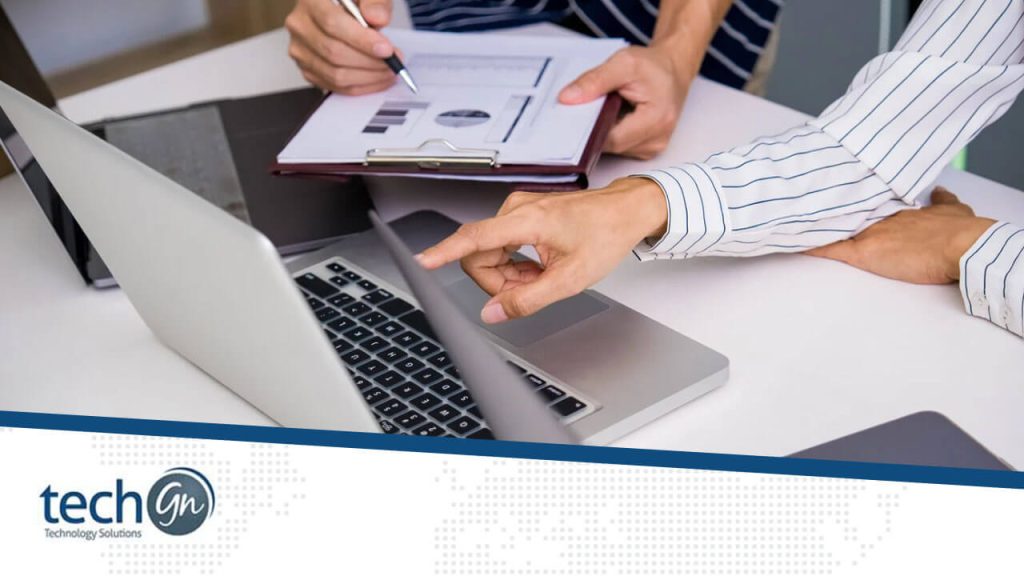In today’s digital world, technology is the engine that powers small and medium-sized enterprises (SMEs). Whether it’s a laptop not booting, emails not syncing, or internet connections acting up, even the smallest glitch can throw off your day.
When you’re running a business, downtime equals lost revenue. Unlike big corporations with large IT departments, many small businesses rely on lean tech setups, or even none at all. That’s why mastering daily IT troubleshooting is so important. With the right tools, habits, and support, you can keep your systems running smoothly and your people productive.
In this guide, TechGN breaks down the most common tech problems SMEs face daily, how to solve them fast, and why having the right IT support strategy matters more than ever.
Why Daily IT Troubleshooting Matters for SMEs
Every second counts in small business environments. If one employee can’t log in, or a printer is jammed before an important proposal, it affects your entire workflow.
Daily IT troubleshooting keeps operations moving by:
- Preventing small issues from becoming big ones
- Reducing tech-related stress for employees
- Improving overall efficiency
- Minimizing the need for costly emergency support
With routine support and a proactive mindset, you can avoid the “put out the fire” mentality and create a more stable workplace.
Top 8 Daily IT Problems (and How to Fix Them)
Let’s look at some of the most common tech issues that SMEs face—and the steps you can take to resolve or prevent them.
1. Slow Computers
Symptoms: Applications take forever to open, file transfers lag, or the system freezes.
Causes: Too many background apps, outdated software, insufficient RAM, or hard drive issues.
Solutions:
- Close unused programs
- Run disk cleanup or defragment tools
- Upgrade RAM or switch to an SSD
- Regularly restart machines
- Use an antivirus to check for malware
Tip from TechGN: Schedule a weekly performance check to keep systems optimized.
2. Internet Connectivity Issues
Symptoms: Wi-Fi drops, slow internet, or “no connection” messages.
Causes: Router problems, ISP issues, too many users on one network, and outdated drivers.
Solutions:
- Restart router/modem
- Update network drivers
- Use wired Ethernet for critical systems
- Set up a guest network to reduce load
3. Email Not Syncing
Symptoms: Emails don’t arrive or sync across devices, and Outlook crashes.
Causes: Authentication errors, full mailbox, outdated app version.
Solutions:
- Re-enter credentials
- Check for email client updates
- Clear local Outlook cache
- Adjust sync settings in Microsoft 365
4. Printer Problems
Symptoms: Printer is not responding, showing errors, or printing gibberish.
Causes: Driver issues, paper jams, network misconfiguration.
Solutions:
- Check cables and network settings
- Reinstall or update drivers
- Restart the printer and PC
- Clear print queue
5. Software Crashes
Symptoms: Apps closing unexpectedly or freezing.
Causes: Conflicts with other software, corrupted files, and not enough system resources.
Solutions:
- Reinstall the software
- Install the latest patches
- Check compatibility with OS
- Disable conflicting background apps
6. Login and Password Issues
Symptoms: Unable to log in, locked accounts.
Causes: Forgotten passwords, expired credentials, and account lockouts.
Solutions:
- Reset passwords through a secure portal
- Use two-factor authentication (2FA)
- Implement a password manager
7. Updates Failing or Causing Errors
Symptoms: Windows updates or app patches won’t install or break functionality.
Causes: Insufficient storage, corrupted update files, driver conflicts.
Solutions:
- Clear the update cache
- Make sure there’s enough disk space
- Use System Restore if updates cause issues
8. Unresponsive Devices (Keyboards, Mice, Headsets)
Symptoms: Peripherals aren’t working properly or at all.
Causes: USB port issues, outdated drivers, wireless signal problems.
Solutions:
- Try a different port
- Replace batteries (for wireless)
- Update drivers
- Check device settings
Proactive Tips for Daily IT Health
Instead of waiting for issues to strike, these proactive practices can help prevent them altogether.
Regular Reboots
A simple restart often fixes memory leaks, locked processes, or app delays.
Use Antivirus and Anti-Malware
Scan systems weekly and set automatic updates for threat databases.
Clear Cache and Temporary Files
Browser and system caches slow things down. Clean them monthly using Disk Cleanup or third-party tools.
Back Up Daily
Use cloud-based or external drives to back up files automatically.
Train Your Team
Non-technical users should know basic troubleshooting steps, including:
- Restarting apps
- Checking Wi-Fi connections
- Using the task manager
- Reporting issues with screenshots
When to Call IT Support
Sometimes, DIY fixes aren’t enough. Knowing when to escalate to an expert can save time and prevent data loss.
Contact TechGN’s IT support if:
- Systems keep crashing
- A virus/malware infection is suspected
- Network settings need configuration
- You’re experiencing repeated login failures
- Hardware upgrades or replacements are needed
Having a support team ready ensures fast resolution, remote diagnostics, and peace of mind.
Daily IT Troubleshooting Toolkit for SMEs
Here’s a quick list of tools every small business should have:
| Tool | Purpose |
|---|---|
| Microsoft Teams | Team communication & troubleshooting |
| Windows Event Viewer | Diagnose crashes and system logs |
| Task Manager | Check for background resource usage |
| TeamViewer/AnyDesk | Remote support access |
| CCleaner | Clean temp files and caches |
| Malwarebytes | Scan for malware and ransomware |
| OneDrive or Google Drive | Backup and version control |
Why Choose TechGN for Daily IT Support?
At TechGN, we specialize in providing reliable, scalable IT support for small and medium businesses. Whether you need a remote fix for a stuck update or help managing daily network performance, our technicians are here 24/7 to keep your team running without interruption.
We don’t just fix problems—we prevent them through:
- Proactive monitoring
- Fast remote troubleshooting
- Routine device checks
- Employee training
- Strategic upgrades and planning
Small businesses depend on technology, but even small tech issues can snowball into major setbacks. That’s why daily IT troubleshooting isn’t just a task—it’s a business strategy.
By staying ahead of the most common issues, training your team, and partnering with experts like TechGN, you can reduce downtime, increase employee satisfaction, and get back to doing what matters: running your business.
Need Daily IT Help You Can Count On?
Get in touch with TechGN today for affordable IT support plans designed for small businesses. We’ll keep your systems running smoothly, so your business doesn’t miss a beat.
Visit techgn.com/it-support-services to learn more.
Reviews
Tailoring Solutions