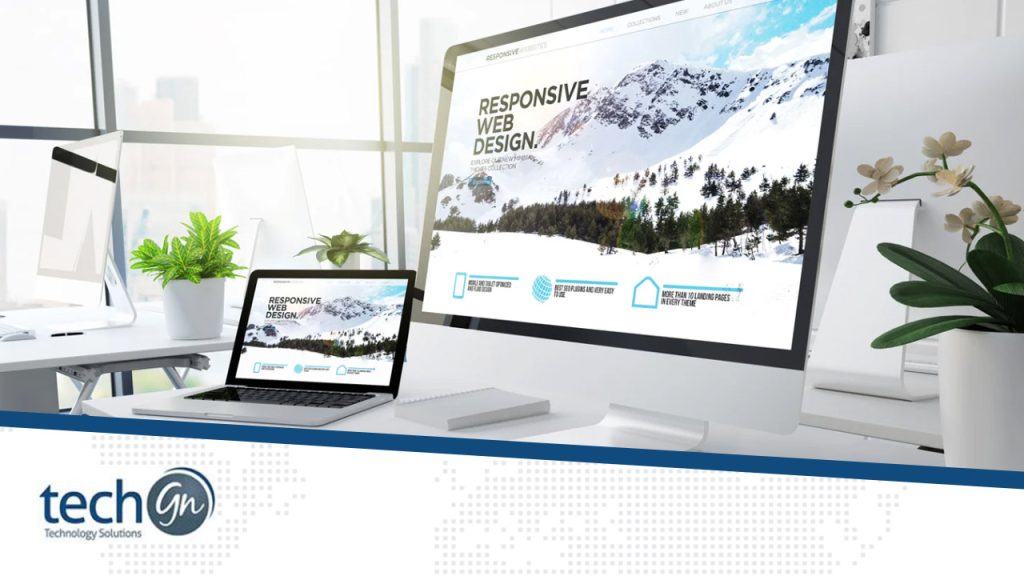The internet is a vast digital space filled with tools, shortcuts, and secrets that can make your online experience faster, safer, and more productive. Whether you’re a casual browser, student, professional, or tech enthusiast, knowing a few essential web tricks and tips can save you time, protect your privacy, and help you accomplish more.
At TechGN, our mission is to help you navigate the web like a pro. This guide brings together the most helpful internet tips, browser hacks, online security techniques, and general web productivity tools you can use every day.
Master Your Browser Shortcuts
Knowing your browser’s built-in keyboard shortcuts can help you perform tasks much faster.
Most-used browser shortcuts (works in Chrome, Edge, Firefox):
- Ctrl + T (Cmd + T on Mac) – Open a new tab
- Ctrl + Shift + T – Reopen your last closed tab
- Ctrl + L – Jump to the address bar
- Ctrl + Tab – Switch to the next open tab
- Ctrl + Shift + N – Open an incognito window
- Ctrl + D – Bookmark a page
Use these to navigate the web quickly without needing to touch the mouse.
Use Incognito Mode for Private Browsing
Most major browsers support incognito (private) mode, which prevents the browser from saving your history, cookies, or search activity.
Use it when:
- Searching for flights or hotels to avoid dynamic pricing
- Logging into multiple accounts
- Shopping for surprise gifts
- Testing websites or forms
Note: Incognito doesn’t hide activity from your ISP or employer—only from the browser and local device.
Avoid Tracking with Privacy Extensions
Websites track your behavior using cookies and scripts. Combat this with privacy-focused browser extensions like:
- uBlock Origin – Blocks ads and trackers
- Privacy Badger – Automatically blocks tracking scripts.
- DuckDuckGo Privacy Essentials – Improves search privacy
- HTTPS Everywhere – Forces websites to use secure connections
These extensions keep your browsing faster, safer, and cleaner.
Speed Up Browsing by Clearing Cache and DNS
Over time, your browser stores temporary files (cache) that can slow down page loading or cause display issues.
Clear Cache:
- Chrome: Settings > Privacy > Clear Browsing Data
- Firefox: Settings > Privacy > Cookies and Site Data
- Shortcut: Ctrl + Shift + Delete
Flush DNS (to resolve site errors and improve speed):
- On Windows:
ipconfig /flushdns (in Command Prompt) - On Mac:
sudo dscacheutil -flushcache; sudo killall -HUP mDNSResponder
Doing this can fix page loading errors and increase your browsing efficiency.
Google Smarter with Search Operators
Don’t just search—search like a pro.
Google search operators:
- site: Limit search to a specific website (e.g., site: techgn.com web tips)
- filetype: Find PDFs, PPTs, or docs (e.g., web design filetype: pdf)
- intitle: Search for keywords in the title
- – Exclude a term (e.g., VPN tips -free” “ Use quotes to search an exact phrase
These tricks save you time and deliver better results.
Download Files Faster with Download Managers
Most browsers struggle with large or broken downloads. Use a download manager to improve speed and reliability.
Top tools:
- Free Download Manager (FDM)
- JDownloader
- Internet Download Manager (IDM)
These apps also allow you to pause and resume downloads, as well as manage file queues more effectively.
Stay Secure with Password Managers
Don’t reuse the same password across websites. Use a password manager to create strong, unique passwords and store them securely.
Popular options:
- Bitwarden (free and open-source)
- LastPass
- 1Password
- Dashlane
Many integrate directly into your browser and sync across devices.
Use Browser Extensions to Boost Productivity
Enhance your online workflow with helpful browser extensions.
Here are some of the best:
| Extension | Purpose |
|---|---|
| Grammarly | Spellcheck and grammar fixes |
| Momentum | Personal dashboard on new tabs |
| Save articles to read later | |
| Dark Reader | Dark mode for every website |
| OneTab | Collapse all tabs into one list |
Access Desktop Mode on Mobile Browsers
Many websites hide features in their mobile versions. To get the full experience:
- On Chrome mobile, tap the three dots → “Desktop Site”
- Safari on iOS → Tap “aA” → Request Desktop Website
This helps access advanced tools on platforms like WordPress, webmail clients, or online stores.
Use Developer Tools to Diagnose Website Issues
All modern browsers include Developer Tools (F12 or right-click → Inspect).
You can:
- View and edit HTML/CSS live
- Monitor network requests
- Debug JavaScript
- Check mobile responsiveness
- View console errors for troubleshooting
It’s not just for developers—it’s also handy for web designers, marketers, and advanced users.
Save Webpages to PDF (for Offline Reading)
Do you need to keep a page for later reference or sharing?
- Press Ctrl + P (or Cmd + P)
- Select “Save as PDF” under printer options
- Save the file to your device
Great for saving tutorials, receipts, or travel itineraries without relying on bookmarks.
Essential Web Tricks & Tips
| Category | Trick / Tool |
|---|---|
| Navigation | Keyboard shortcuts, tab switching |
| Privacy | Incognito, privacy extensions |
| Speed | Clear cache, flush DNS, download managers |
| Search | Google operators, filters |
| Productivity | Extensions like Grammarly, Momentum |
| Security | Password managers, HTTPS, 2FA |
| Troubleshooting | Dev Tools, responsive views, console logs |
| Storage & Sharing | Save as PDF, cloud backup tips |
The web is more powerful than most people realize—but only if you know how to use it to your advantage. From keyboard shortcuts to browser extensions, and from private browsing to smart search queries, these web tips and tricks can make your time online smarter, faster, and safer.
At TechGN, we’re all about helping you master the digital world, one guide at a time. Whether you’re a student, creator, business owner, or curious user, there’s always something new to learn.
Want more tech tips?
Explore TechGN for detailed guides, product reviews, and expert advice to level up your tech game.
Reviews
Tailoring Solutions