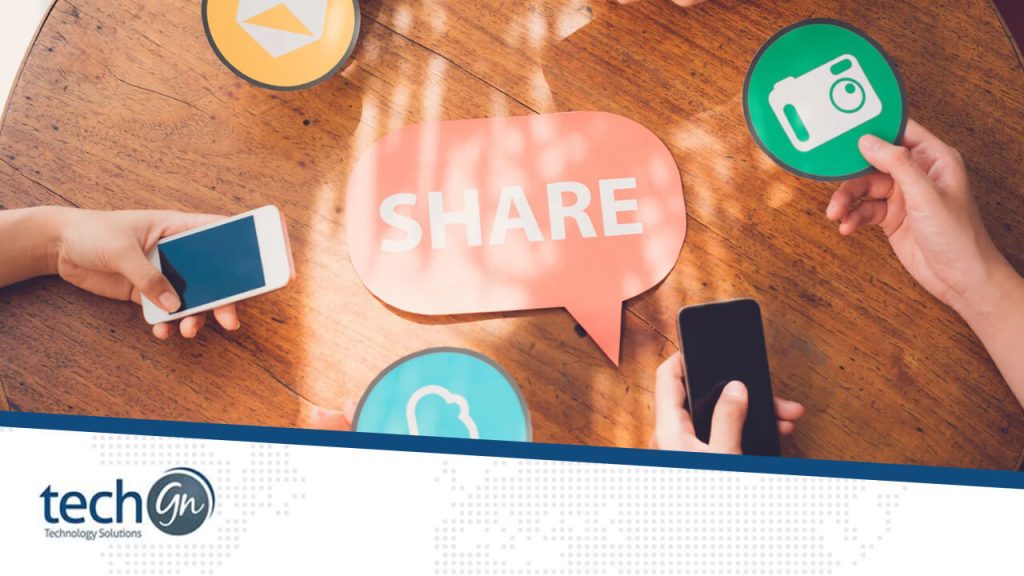Whether you’re a designer sending high-res photos, a videographer uploading 4K footage, or a student turning in a massive project, chances are you’ve run into the same frustrating issue: how to share large files online without losing quality or speed.
The good news? In 2025, there will be plenty of fast, secure, and reliable ways to send big files without compression or delays. At TechGN, we’ve tested and reviewed the best tools to help you get your files from point A to point B—quickly, safely, and without compromise.
Why File Size Matters More Than Ever
As digital files get bigger (thanks to 4K video, RAW images, and complex design files), sharing them online is more challenging. Email inboxes still have size limits, free plans come with caps, and slow upload speeds can delay essential deliveries.
Here’s what makes large files difficult to share:
- Email attachment limits (usually 20–25MB max)
- Upload speed bottlenecks on slow networks
- Cloud storage space limitations on free plans
- Loss of quality due to automatic compression
That’s why you need tools and techniques that preserve file quality, ensure fast uploads/downloads, and offer secure delivery.
Best Tools to Share Large Files Online (Without Losing Quality)
Let’s break down the best platforms and services available in 2025 for sharing large files fast, without reducing resolution, clarity, or content.
1. WeTransfer – Fast and No Signup Required
Best for: Quick, one-time transfers (up to 2GB free)
Why it works:
- No account needed
- Clean, easy interface
- Free tier lets you send files up to 2GB
- Paid plan (WeTransfer Pro) allows up to 200GB, password protection, and longer storage
How to use it:
- Go to wetransfer.com
- Upload your file(s)
- Add the recipient’s email and your message
- Hit send—it’s that simple
2. Google Drive – Seamless for Google Users
Best for: Sharing large files with teams or across devices
Why it works:
- Up to 15GB free storage (shared across Drive, Gmail, and Photos)
- Supports file previews and real-time collaboration
- Files under 750MB upload instantly with fast Google infrastructure
- Easy sharing via links or permissions
Tips for best performance:
- Use the Google Drive desktop app for faster sync
- Share with specific email addresses to control access
Upgrade to Google One for more space (100GB–2TB)
3. Dropbox – Professional Sharing and Syncing
Best for: Teams, creatives, and large media files
Why it works:
- Reliable file syncing across devices
- Easy link sharing with password protection
- Smart sync to save local space
- Dropbox Transfer (send files up to 100GB with custom branding)
Extra features:
- Preview files without downloading
- Use Dropbox Paper for collaboration
- Works across Windows, macOS, Android, and iOS
4. pCloud – Fast, Secure, and Great for Media
Best for: Lossless file storage and music/video delivery
Why it works:
- Offers lifetime plans (one-time purchase for 500GB or 2TB)
- No compression for images or video
- Built-in media player
- Easy link sharing with expiry dates and passwords
Security features:
- Zero-knowledge encryption with pCloud Crypto (paid add-on)
- TLS/SSL encryption for file transfer
5. Smash – Unlimited File Size (Yes, Really)
Best for: Sending huge files without limits (free plan allows unlimited size)
Why it works:
- Files sent via links (valid for up to 14 days free)
- Drag-and-drop interface
- No file compression
- Option to customize download pages (Pro plan)
Pro Tip from TechGN:
Use Smash to send video projects, high-res portfolios, or raw audio files when size truly matters.
Tips to Secure Your Large File Transfers
Speed is essential—but so is security. If you’re sending sensitive data, protect it using these smart tips:
Always:
- Use services with TLS/SSL encryption
- Add password protection when available
- Set expiry dates for file access
- Avoid public Wi-Fi when uploading or downloading files
- Use 2FA (two-factor authentication) on cloud accounts
TechGN Tip:
For highly confidential documents, encrypt files with 7-Zip, WinRAR, or BitLocker before uploading them to any platform.
Other File Sharing Options to Consider
Messaging Apps (Not Ideal for Quality)
- WhatsApp, Facebook Messenger, and iMessage compress media automatically. Avoid these if quality matters.
Private FTP or SFTP Servers
- More technical, but ideal for agencies or developers who need complete control over file transfers.
Peer-to-Peer (P2P) Tools
Tools like Resilio Sync use direct connections between devices to share huge files without the cloud.
How to Improve Upload and Download Speed for Large Files
Even with the best file-sharing tools, slow uploads can ruin your experience. Here’s how to speed things up:
Boost Your File Transfer Performance:
- Use a wired Ethernet connection instead of Wi-Fi
- Avoid peak internet usage times (evenings, weekends)
- Use the 5 GHz Wi-Fi band for better speed and lower interference
- Close unused background apps during upload
- Upgrade your internet upload plan if possible
Test Your Speed:
Use tools like Speedtest.net or Fast.com to check your upload and download speeds.
File Compression: When to Use It (and When to Avoid It)
ZIP files are suitable for grouping multiple files into one. However, compression can be a double-edged sword.
When to avoid compression:
- Media files like MP4 or JPG are already compressed—zipping won’t reduce their size
- Compression can sometimes corrupt large files if interrupted
When to compress:
- When you want to send a folder with multiple documents
- To reduce clutter and simplify the download process
Tools like WinRAR, 7-Zip, or macOS’s built-in compressor work great.
You no longer have to sacrifice speed or quality to share a large file. With the right tools and a few smart habits, sending big videos, high-res images, or massive reports is quick, easy, and secure.
At TechGN, we’re here to simplify your digital life. Whether you’re sharing content with clients, teachers, teammates, or family, we aim to help you get your files where they need to go, without stress or compromise.
Need help choosing the right file sharing tool or cloud service? Contact TechGN for expert recommendations.
Reviews
Tailoring Solutions