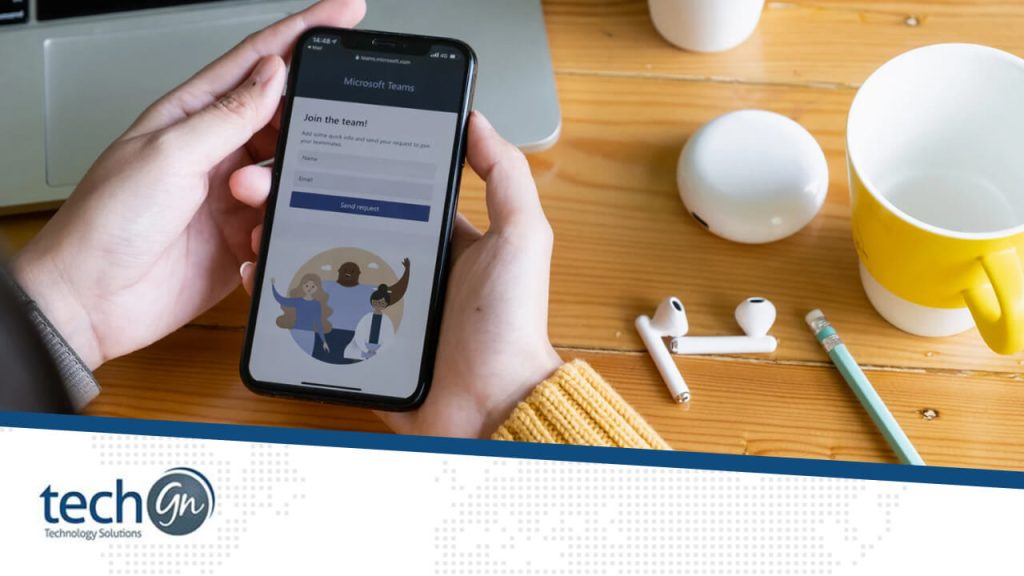In today’s fast-moving digital workplace, communication is everything. Whether you’re managing internal teams, handling client emails, or coordinating project schedules, having the right communication tools is essential. That’s where Microsoft Outlook comes in—a trusted and powerful tool that remains a staple in IT departments, corporate offices, and tech ecosystems worldwide.
At TechGN, we break down the tools that matter most in tech and business. In this post, we’ll explore Microsoft Outlook in IT, its features, use cases, and why it remains one of the most critical applications in professional environments.
What is Microsoft Outlook?
Microsoft Outlook is more than just an email app. It’s a complete personal information manager (PIM) that includes:
- Email management
- Calendar scheduling
- Contact organization
- Task tracking
- Notes and reminders
- Integration with Microsoft 365 apps
It is available as part of the Microsoft Office Suite or through a Microsoft 365 subscription, and it works across Windows, Mac, Android, iOS, and via the web.
Outlook’s Role in IT Departments
IT professionals rely on Outlook for more than just sending and receiving emails. Here’s how it supports day-to-day IT operations:
1. Efficient Email Management
Outlook allows users to handle large volumes of email through:
- Rules and filters to sort and prioritize messages
- Focused Inbox to separate essential emails from less urgent ones
- Search folders for customized email sorting
- Flagging and categories for quick identification
In IT, managing requests, alerts, and escalations efficiently is crucial, and Outlook excels in this area.
2. Helpdesk and Ticketing Integrations
Outlook integrates with tools like:
- Microsoft Power Automate to turn emails into automated workflows
- Zendesk, Freshdesk, and Jira plugins for ticket conversion
- Outlook shared mailboxes for the IT support team’s collaboration
This integration streamlines the process for helpdesk teams to handle issues from users.
3. Security and Compliance
Security is a top concern in IT, and Outlook addresses this with:
- Email encryption and S/MIME support
- Multi-factor authentication (MFA)
- Advanced Threat Protection (ATP) with Microsoft Defender
- Data Loss Prevention (DLP) policies
Outlook works seamlessly with Exchange Server and Microsoft Purview to support GDPR, HIPAA, and other compliance requirements.
Scheduling and Collaboration Features
In IT, managing resources and scheduling downtime or upgrades requires proper planning. Outlook provides:
Calendar Features:
- Shared calendars for team visibility
- Room booking systems for IT hardware and labs
- Meeting invites with Zoom, Teams, or Skype integration
- Recurring task scheduling for backups, audits, and updates
Outlook’s calendar is deeply integrated with Microsoft Teams and OneNote, which is critical for effective collaboration in remote or hybrid teams.
Outlook in the Microsoft Ecosystem
Outlook isn’t just a standalone app—it’s part of the larger Microsoft 365 ecosystem. It connects with:
- SharePoint for document management
- OneDrive for cloud attachments
- Teams for messaging and meetings
- To Do for task and project management
- Power BI for dashboard alerts
- Azure AD for user identity and security
For IT professionals, this means Outlook becomes a central hub for notifications, team tasks, service alerts, and incident tracking.
Mobile Outlook for On-the-Go IT Teams
IT staff are often on the move, responding to alerts or emergencies. The Outlook mobile app allows for:
- Real-time push notifications
- Secure access via Intune or mobile device management (MDM)
- Seamless swipe gestures to flag, archive, or delete
- Focused Inbox and custom folders that sync across devices
Mobile Outlook ensures that system administrators and network engineers stay connected, even when working off-site.
Outlook vs Other Email Clients in IT
While Gmail, Thunderbird, and Apple Mail are solid alternatives, Outlook stands out in IT for:
| Feature | Outlook | Other Clients |
|---|---|---|
| Microsoft 365 Native | ✔ Full integration | ✖ Partial or none |
| Enterprise Features | ✔ Shared mailboxes, groups | ✖ Limited |
| Security & Compliance | ✔ ATP, DLP, MFA support | ✖ Basic to moderate |
| Calendar Integration | ✔ Deep integration with Teams | ✖ Separate tools needed |
| Admin Tools | ✔ Exchange, Intune, GPO config | ✖ Lacking |
Outlook Pro Tips for IT Professionals
Want to get the most out of Outlook in your IT environment? Try these power-user strategies:
- Use Quick Steps to automate everyday actions (e.g., forward + archive)
- Create mailbox rules to auto-assign support tickets
- Link Outlook Tasks to Microsoft To Do for action tracking
- Set retention policies for mailbox compliance
- Train employees on phishing awareness with Outlook’s report phishing add-in
You can also deploy custom Outlook add-ins through centralized deployment via the Microsoft 365 Admin Center.
Troubleshooting and Outlook Management in IT
Outlook may require troubleshooting, especially in enterprise setups. Common support areas include:
- Outlook not syncing with Exchange/365
- Corrupted .OST/.PST files
- Slow performance due to add-ins
- Profile reset issues
Admin Tools to Help:
- Microsoft Support and Recovery Assistant (SaRA)
- Outlook Diagnostic Logs (ETL files)
- Exchange Admin Center (EAC) for mailbox rules
- PowerShell for bulk Outlook mailbox updates
IT admins can streamline troubleshooting by pushing updates, resetting profiles remotely, and pre-configuring user settings.
How Outlook Supports Remote and Hybrid Work in IT
Post-2020, many IT departments operate in remote-first or hybrid models. Outlook plays a significant role in:
- Managing remote device logs via email
- Coordinating hybrid team meetings across time zones
- Sending remote onboarding or update schedules
- Centralizing communication without chat clutter
It remains one of the few tools that balances asynchronous email with synchronous calendar and task coordination.
Microsoft Outlook remains one of the most powerful tools in the IT professional’s toolkit. It goes beyond email to become a platform for:
- Secure communication
- System scheduling
- Resource coordination
- Compliance tracking
- User support integration
When deployed and used correctly, Outlook helps IT teams stay organized, productive, and responsive across all levels of business operations.
Want to get the most from your IT tools?
Visit TechGN.com for expert tech guides, IT tutorials, and real-world advice to help you manage, deploy, and master your software stack. Please letadmins. Let me know if you’d like a cheat sheet, an infographic version, or an Outlook setup guide for IT admin.!
Reviews
Tailoring Solutions