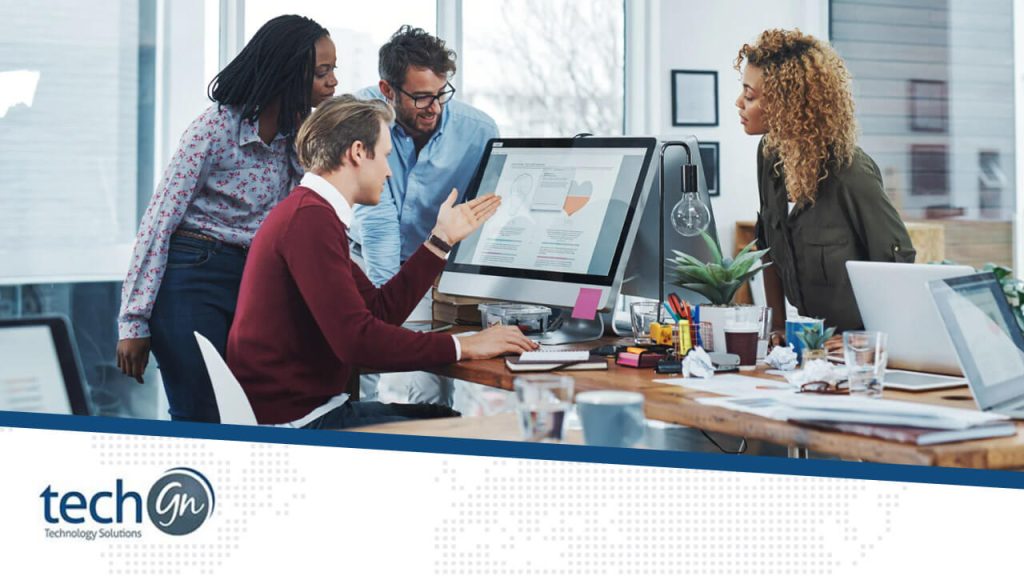Remote work is here to stay. Whether you’re working from home full-time or managing a hybrid setup, the right tools can make all the difference in staying organized, connected, and productive. That’s where Google Workspace comes in.
Formerly known as G Suite, Google Workspace comprises powerful cloud-based tools, including Gmail, Google Drive, Docs, Sheets, Meet, Calendar, and more. When used properly, these apps help streamline your entire remote workflow, regardless of your industry.
In this beginner’s guide, we at TechGN break down how to use Google Workspace tools to streamline remote work and boost your team’s productivity, communication, and collaboration from anywhere.
What is Google Workspace?
Google Workspace is Google’s cloud-based productivity suite for businesses, educators, and individuals. It bundles together several widely used tools, including:
- Gmail (email)
- Google Drive (cloud storage)
- Google Docs (word processing)
- Google Sheets (spreadsheets)
- Google Slides (presentations)
- Google Meet (video conferencing)
- Google Calendar (scheduling)
- Google Chat (team messaging)
These apps are designed to work together seamlessly, enabling users to create, store, share, and communicate all within a single ecosystem.
Why Use Google Workspace for Remote Work?
Here’s why Google Workspace is perfect for remote teams:
- 100% cloud-based – work from any device, anywhere
- Real-time collaboration – multiple users can edit the same file
- Auto-saving – never lose your work again
- Security built-in – two-factor authentication, data encryption
- Easy sharing and permissions – control who sees what
Cross-platform compatibility – works on Windows, macOS, iOS, Android, and Linux
1. Use Gmail for Smart, Organized Communication
Gmail is more than just an email service—it’s a productivity powerhouse when paired with Google Workspace features.
Tips for Gmail productivity:
- Use Labels and Filters to organize your inbox
- Set up multiple inboxes or a priority inbox to sort by task
- Use Smart Compose and Auto-Reply to speed up responses
- Integrate Google Chat and Meet directly in the sidebar
- Schedule emails using the Send Later feature
Pro Tip from TechGN:
Create filters that automatically label and archive project emails so you stay focused.
2. Manage Files Easily with Google Drive
Google Drive gives you a centralized hub for storing, organizing, and sharing files.
Features that streamline work:
- 15 GB+ of free cloud storage (more with Workspace plans)
- Upload and share files instantly
- Create shared team folders for departments or projects
- Access your files from mobile or desktop
- Integrate with Docs, Sheets, Slides, and third-party apps
Sharing controls:
- Set view-only, comment, or edit access
- Add expiration dates for shared links
Enable 2FA and file-level encryption
3. Collaborate in Real Time with Google Docs, Sheets & Slides
No more emailing Word or Excel files back and forth. Google Docs, Sheets, and Slides enable real-time collaboration among multiple people in the same document.
Benefits:
- See who’s editing in real time
- Add comments and suggestions
- Use version history to revert changes
- Tag teammates with “@name”
- Assign action items right inside a doc
These features are ideal for remote content teams, marketing departments, finance teams, and project planners.
TechGN Tip:
Use “Suggesting Mode” in Docs to offer edits without changing the original content.
4. Stay on Schedule with Google Calendar
Google Calendar helps teams stay aligned, especially across different time zones.
Must-use features:
- Create multiple calendars (e.g., personal, team, project)
- Share calendars to coordinate availability
- Use event color coding for visual clarity
- Add Google Meet links directly into events
- Set reminders, tasks, and recurring events
Use cases:
- Weekly team syncs
- 1-on-1s
- Project milestone tracking
- Vacation and leave calendars
5. Run Meetings Seamlessly with Google Meet
Do you need a reliable video conferencing tool that integrates seamlessly with your workflow? Google Meet is built right into Workspace.
Google Meet highlights:
- Secure video meetings with up to 500 participants
- Live captioning for accessibility
- Screen sharing for presentations or walkthroughs
- Record meetings (with specific plans)
- Integration with Gmail and Calendar
Pro Tip from TechGN:
Use Google Meet’s background blur and noise cancellation features to stay professional during calls.
6. Use Google Chat for Team Messaging
Forget cluttered email threads—Google Chat makes day-to-day communication faster and more organized.
Features to know:
- Create Rooms (now called Spaces) for departments or projects
- Direct message teammates or groups
- Share files directly in chat
- Integrate with Docs and Drive
- Add bots or workflows for automation
Use Case:
A marketing team uses a “Launch Campaign” space to share graphics, timelines, and feedback in real time.
7. Automate Workflows with Add-ons and Integrations
Google Workspace supports hundreds of add-ons, APIs, and third-party integrations to save time and reduce manual tasks.
Popular tools:
- Zapier – Automate tasks across different apps
- DocuSign or HelloSign – For document signatures
- Asana, Trello, or ClickUp – Project management integration
- Grammarly – Advanced writing suggestions
- Loom – Record and send video updates inside Gmail
TechGN Tip:
Use Google App Script to build custom automations (like auto-reminder emails or data imports).
8. Track Progress with Google Forms and Sheets
Gather feedback, run polls, or collect project updates using Google Forms, and analyze the results in Google Sheets.
Great for:
- Employee check-ins
- Client feedback
- IT ticket submissions
- Surveys and polls
Sheets also makes it easy to:
- Create dashboards
- Filter and sort data
- Use formulas for reporting
9. Keep Your Remote Data Secure
Security is critical for remote teams. Google Workspace includes built-in tools to protect your data and identity.
Security features:
- 2-Step Verification (2FA)
- Admin console to manage users and devices
- Data loss prevention (DLP)
- Endpoint management for mobile security
- Regular security updates and compliance
Tip:
Educate team members on phishing scams and require strong passwords with Google’s Password Manager.
Who Can Benefit from Google Workspace?
Ideal for:
- Remote teams of any size
- Freelancers or consultants
- Educators and students
- Startups and SMBs
- Large enterprises using cloud-based tools
Whether you’re planning content, managing finances, or leading customer support, Google Workspace adapts to your workflow, allowing you to focus on what matters most.
If you want to streamline your remote work and avoid the chaos of multiple disconnected tools, Google Workspace is your all-in-one solution. Its easy integration, real-time collaboration, and cloud-first design make it a top choice for teams working from anywhere.
At TechGN, technology should simplify your life, not complicate it. Mastering tools like Google Workspace helps remote professionals stay productive, connected, and secure in 2025 and beyond.
Need help setting up Google Workspace for your business or team? Contact TechGN for expert support and migration services.
Reviews
Tailoring Solutions