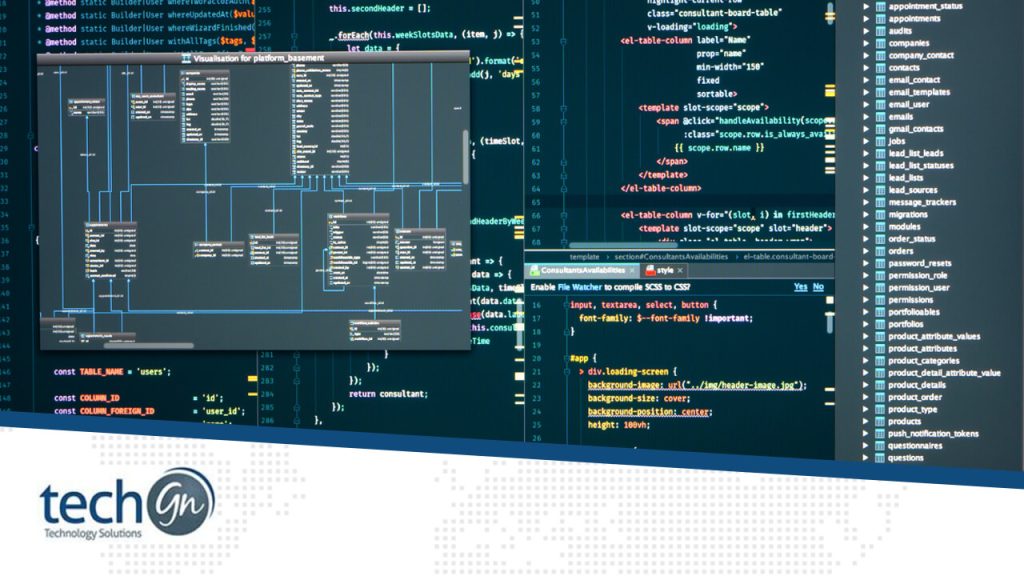Maximizing productivity is crucial, and one way to achieve this is by mastering keyboard shortcuts and productivity hacks in your Integrated Development Environment (IDE). Whether you’re a seasoned developer or just starting your journey, optimizing your workflow can significantly boost your efficiency and output. In this blog post, we’ll explore some of the most useful keyboard shortcuts and productivity hacks for popular IDEs, helping you streamline your development process and become a coding ninja.
Visual Studio Code (VS Code)
As one of the most popular code editors, Visual Studio Code offers a plethora of keyboard shortcuts and productivity features to enhance your coding experience. Here are some essential ones to get you started:Zen Mode
Enter Zen Mode by pressing Ctrl+K Z (Cmd+K Z on macOS) to maximize your focus by minimizing distractions. In Zen Mode, the editor takes up the entire screen, providing a clutter-free environment for coding.Split Editor
Press Ctrl+\ (Cmd+\ on macOS) to split the editor into two panes, helpful for comparing code or working with multiple files simultaneously. You can also create additional splits by dragging tabs to the desired position.Quick Navigation
Use Ctrl+P (Cmd+P on macOS) to quickly navigate to files within your project by typing their names. This shortcut is a time-saver, especially in larger projects with numerous files.Multiple Cursors
Hold down Alt and click to create multiple cursors, allowing you to edit multiple lines simultaneously. This feature is particularly handy for making repetitive edits or performing bulk updates to your code.Command Palette
Press Ctrl+Shift+P (Cmd+Shift+P on macOS) to open the Command Palette, where you can access various commands and features by typing keywords. From installing extensions to changing settings, the Command Palette is your one-stop shop for navigating VS Code efficiently.IntelliJ IDEA
IntelliJ IDEA is a powerful IDE favored by Java developers, but its features extend well beyond Java. Here are some productivity hacks specific to IntelliJ IDEA:Navigation Bar
Use Ctrl+F12 (Cmd+F12 on macOS) to quickly navigate within a file using the Navigation Bar, which lists classes, methods, and other elements. The Navigation Bar provides a visual overview of your code structure, allowing you to jump to different sections with ease.
Refactoring
Utilize the powerful refactoring capabilities by selecting a code block and pressing Ctrl+Alt+Shift+T (Cmd+Alt+Shift+T on macOS) to access the Refactor menu. From renaming variables to extracting methods, IntelliJ IDEA provides a range of refactoring options to help you maintain clean and maintainable code.Generate Code
Press Alt+Insert (Cmd+N on macOS) to generate code such as getters, setters, constructors, and overrides automatically. This feature is invaluable for quickly scaffolding out boilerplate code without having to type it manually.Smart Code Completion
Use Ctrl+Space to trigger intelligent code completion suggestions based on context, saving you time typing out lengthy constructs. IntelliJ IDEA’s code completion is context-aware and can suggest relevant options tailored to your specific use case.Sublime Text
Sublime Text is known for its speed and simplicity, but it also offers a range of productivity features. Here are some shortcuts to supercharge your Sublime Text experience:Goto Anything
Press Ctrl+P (Cmd+P on macOS) to quickly navigate to files, symbols, or lines by typing their names. Sublime Text’s Goto Anything feature allows you to find and open files with lightning speed, regardless of their location within your project.Split Editing
Press Alt+Shift+2 (Cmd+Option+2 on macOS) to split the editor into two columns, useful for comparing or editing different sections of code side by side. You can also create additional splits by selecting the desired layout from the View menu.Multiple Selections
Use Ctrl+D to select the next occurrence of the current word, allowing for quick editing of multiple instances simultaneously. This feature, known as “multi-select,” is incredibly useful for making repetitive changes throughout your code.Command Palette
Similar to VS Code, press Ctrl+Shift+P (Cmd+Shift+P on macOS) to access the Command Palette for quick access to commands and features. Whether you’re installing packages or changing settings, the Command Palette is your go-to tool for efficient navigation.Bottom Line
Mastering keyboard shortcuts and productivity hacks can significantly enhance your efficiency and effectiveness as a developer. Whether you’re using Visual Studio Code, IntelliJ IDEA, Sublime Text, or any other popular IDE, taking the time to familiarize yourself with these shortcuts and hacks will pay dividends in the long run. Experiment with them, customize them to suit your workflow, and watch as your productivity soars to new heights.Reviews
Tailoring Solutions