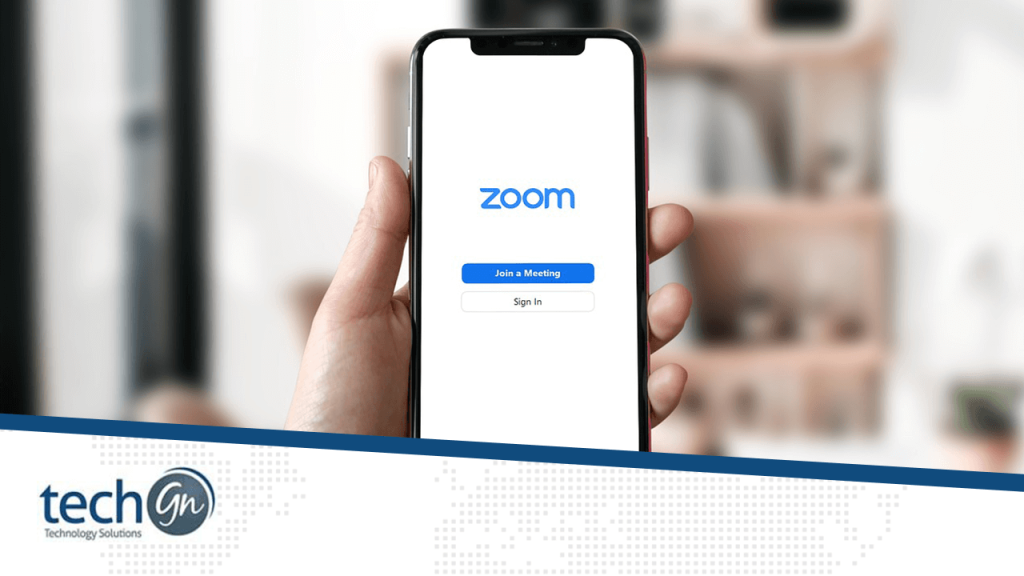A job interview, a virtual lesson, catching up with friends and family, and more uses are all possible with Zoom meetings.
You can start a meeting right away, but you can also book one in advance, add it to your calendar, and invite participants so all you need to do is click the meeting link when the time comes.
Whether you use the Zoom website, desktop software, or mobile app to schedule a Zoom meeting, the procedure is the same. Here is all the information you require.
On the website
2. Click My Account in the top-right corner of the homepage after logging in.
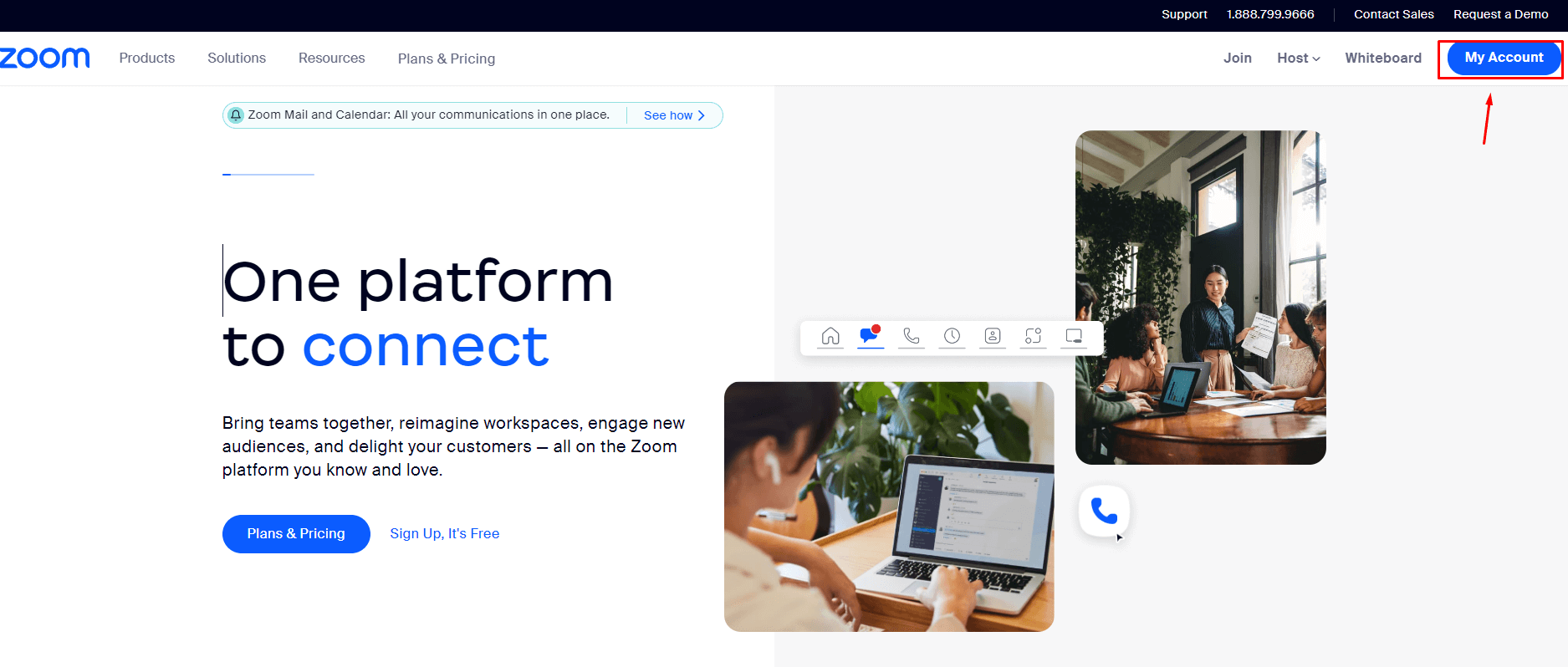
3. Towards the top-right corner, click Schedule. This will bring up a form where you may enter the meeting’s subject, purpose, date, and time.
Additionally, you will have the choice to set it up as a repeating meeting. Once you’ve finished editing all the information, scroll to the bottom and click the Save option.
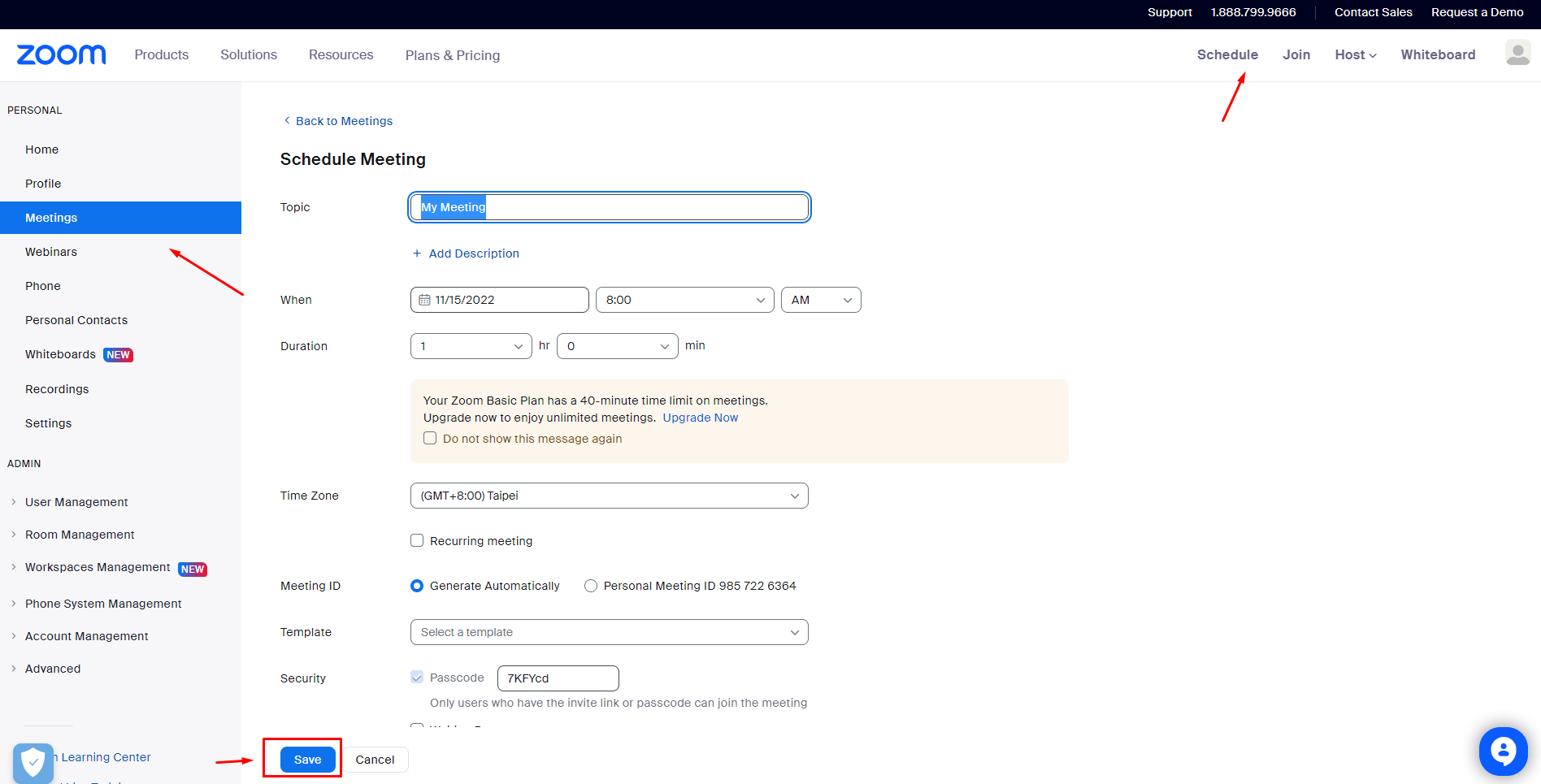
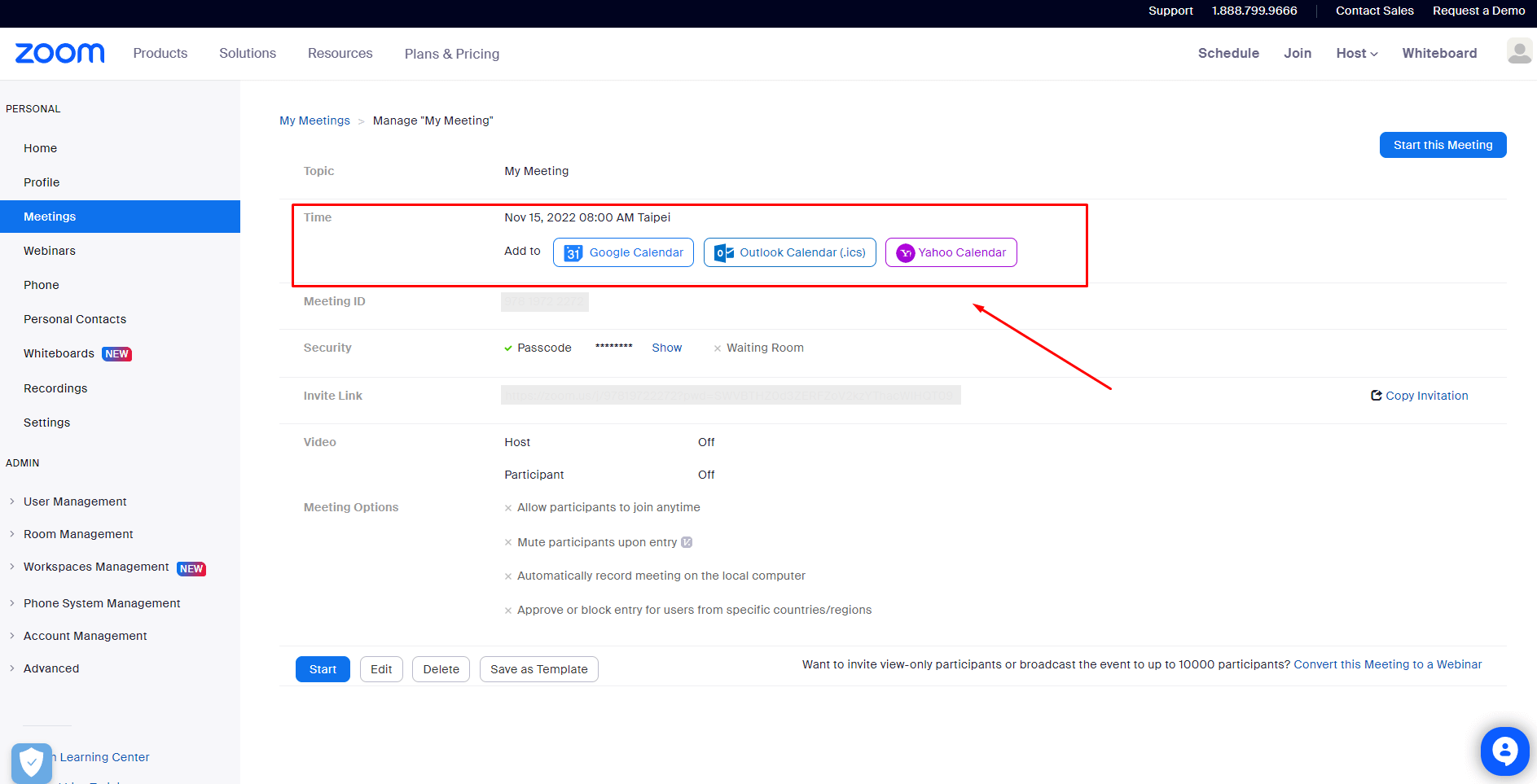
On the desktop app
2. Click the Schedule button under the Home tab. As an alternative, you can set up a new meeting by selecting the Meetings tab by clicking the tiny plus “+” sign icon.
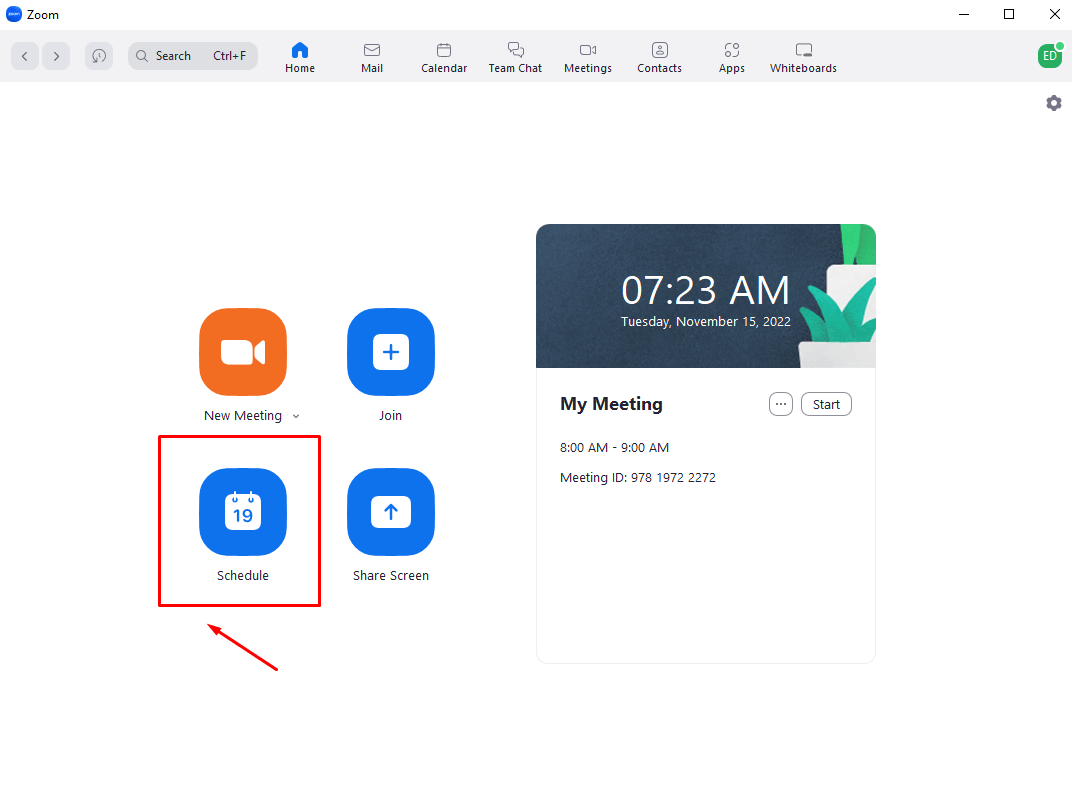
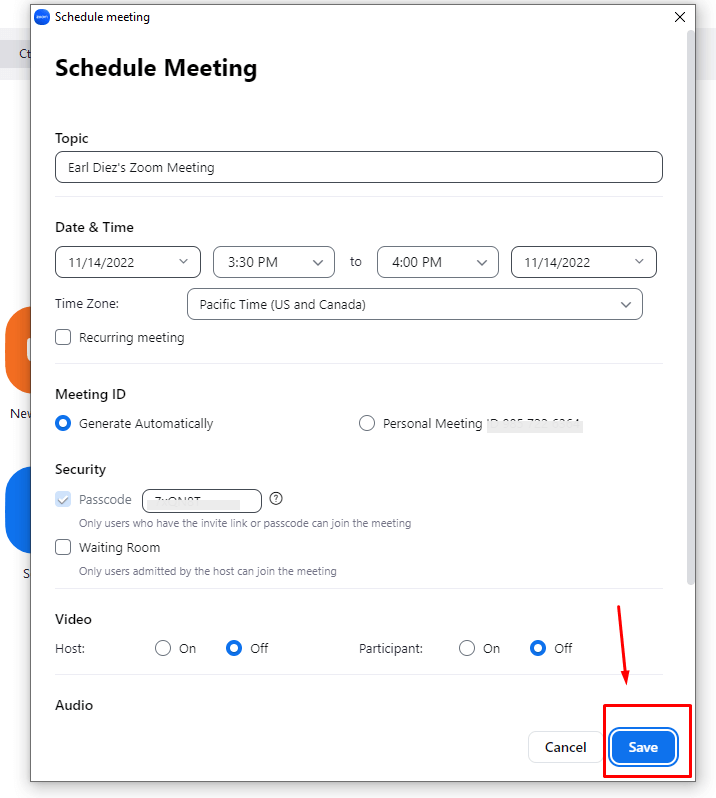
4. Select the options for your security, calendar, and video. You can set up other options in the Advanced Options section, such muting attendees as soon as they walk into the meeting.
5. When you’re finished, click the blue Save button. On the Home tab‘s right side, you’ll see a list of your upcoming meetings. The Meetings tab of the app allows you to view your scheduled meetings as well.
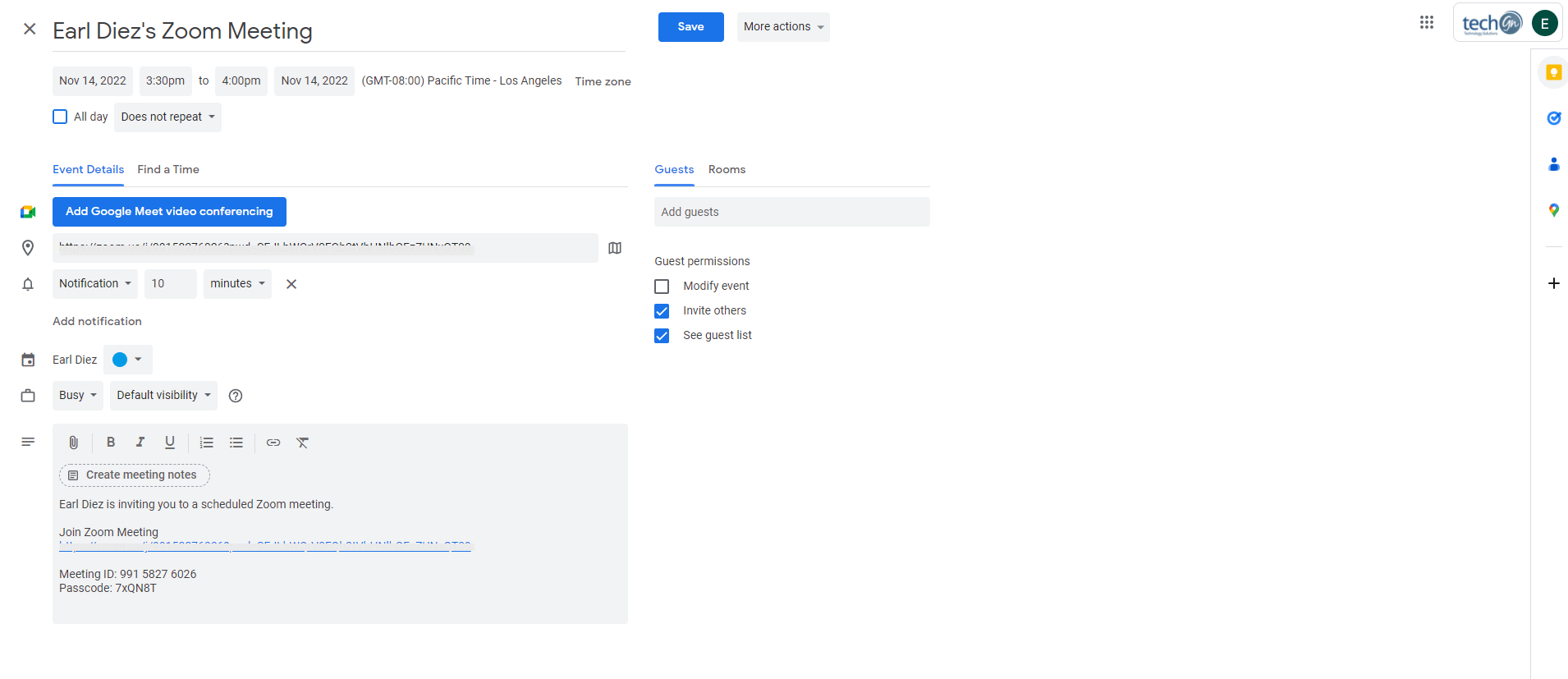
On the mobile application
2. Tap the Schedule button at the top of the screen on the Meet & Chat menu.
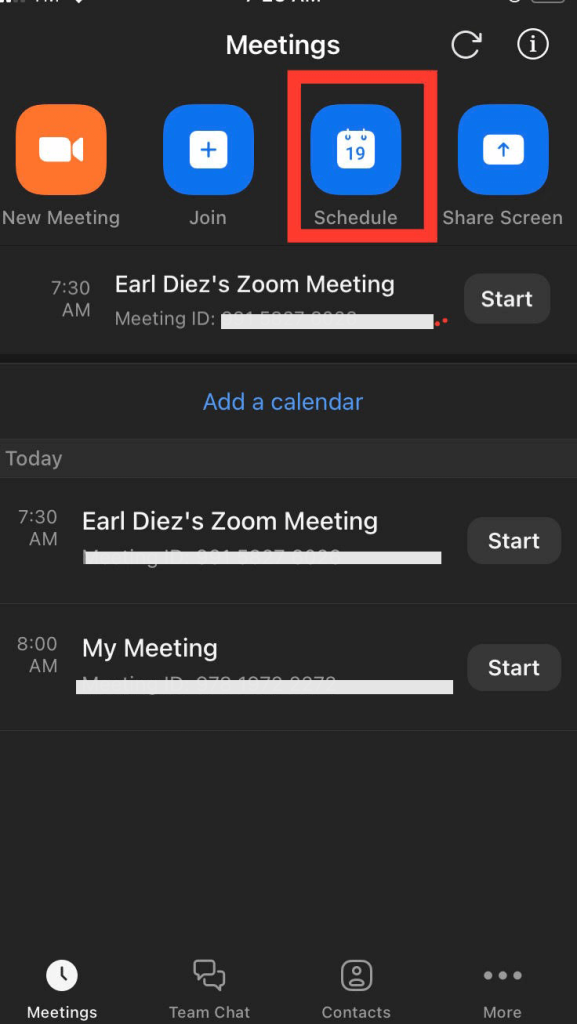
3. Set the date and hour for the meeting and type in its name. Additional options include Require Meeting Passcode and Enable Waiting Room. When finished, click Save in the top-right corner.
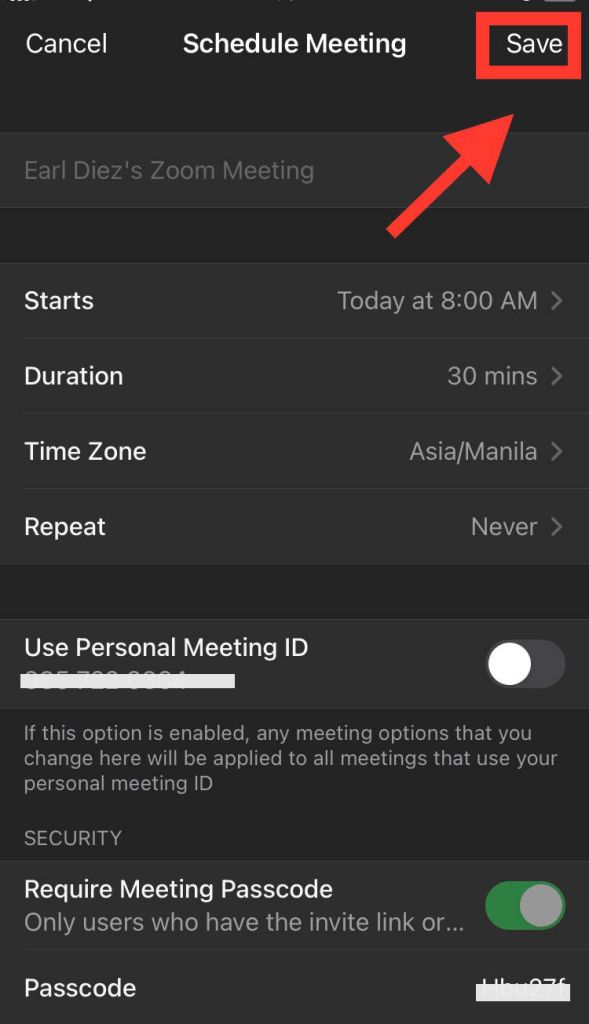
4. When you request a meeting with Zoom, an email will be opened automatically. To send the invitation, click the up arrow after entering the recipients’ email addresses.
Going to the Meetings tab and selecting the meeting you’ve just scheduled is another way to distribute the meeting invitation. Select Send Message, Send Email, or Copy to Clipboard after tapping Add invitees.
Zoom alternatives for video calling and conferencing
Google Meet
In contrast to Google Hangouts, which is more suited to discussions with friends, Google Meet (previously Hangouts Meet) is video conferencing software targeted at corporate customers.
It is a component of Google Workplace, formerly known as G Suite, whose users have direct access to Meet. A Calendar event, email invitation, or Gmail can all be used to invite guests directly.
The most affordable edition allows 100 people to meet for free for a maximum of one hour, while the most expensive Enterprise tier permits 250 participants and 300 hours (plus 100,000 viewers for live streaming).
Google Workspace’s whole product line includes Google Meet in its entirety. Despite being mostly utilized on desktop computers, it is prepared for iOS and Android mobile apps.
Microsoft Teams
For customers of Office 365, Microsoft Teams is a cloud-based tool for group messaging.
Joining a Microsoft Team meeting is a wonderful option if you want to communicate with remote teams through chat, meetings, calls, and file sharing.
- Features for streaming presentations and screen sharing for in-depth explanations
- supports 250 attendees in a meeting room.
- recording feature for keeping track of significant conferences
- Message channels facilitate the organization of talks.
Skype
Most people use Skype, a well-liked video conferencing tool, for private video chats.
But now that Skype has “Skype Meet Now,” a new function, it may be used for business video conferencing.
Background blur for virtual meetings with call recording and live auto-generated subtitles in Skype Meet NowTo share presentations, photos, or anything else on your screen, use screen sharing.
You can use emoji reactions in smart messaging to respond to any communication.
Zoho Meeting
You may host video conferences using the free, open-source software Zoho Meeting. With its cutting-edge end-to-end encryption technology, it safeguards user data and meeting privacy.
Allows 100 attendees at any given meeting under the basic pricing level.
Can record a meeting online. To involve a participant or the entire audience, use audience polling and hand-raising techniques.
Moderator powers to silence interruptions and lock online meetings are examples of cutting-edge functionality.
Livestorm
A video engagement tool called Livestorm makes it simple to run all aspects of your meetings, webinars, and video conferences.
Livestorm is very simple to use because it is a browser-based application. You only require a URL.
Emoji reactions, team whiteboards, live polls, and question upvotes are just a few of the engagement tools available.
With fully customisable and pre-built landing pages, registration pages can help you increase registration rates.
Analytics’ robust reporting feature, which is integrated within the dashboard, makes it simple to analyze all of your data.
Cisco Webex Meetings
A videoconferencing tool called Cisco Webex Meetings allows you to host group video conferences, voice calls, and more.
When you need to make international calls in a reality show using a computer program, this video conferencing tool even offers real-time translations of your meetings into 100+ languages.
- Take minutes at meetings and obtain transcripts right away.
- Transform your common materials into unique backgrounds
- access to personal chat rooms and group chats
- Whiteboard feature that facilitates group brainstorming
GoToMeeting
The web-hosted video conferencing software GoToMeeting is ideally suited for business teams. To keep users’ security, it employs a number of encryption methods.
What distinguishes it from other video chat applications?
You can enjoy limitless meeting time without upgrading to a premium subscription.
- Live-stream team meetings and share them later
- During the meeting, you can hand off control of your keyboard and mouse to any participant (this is the cool feature we were talking about)
- meeting times can be planned in advance
- has a tool for document collaboration and file sharing