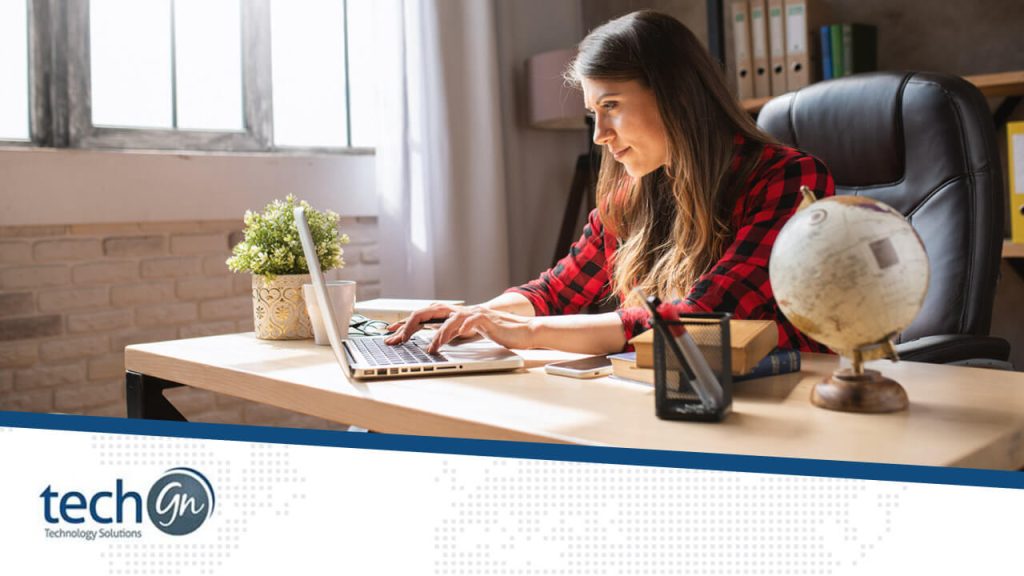The shift to remote work is no longer a trend—it’s the new normal. In 2025, more people than ever will be working from home, whether part-time, full-time, or running their own businesses. But with the freedom of working remotely comes a new set of risks, especially when it comes to cybersecurity. Hackers, scammers, and even snoopers are always on the lookout for easy targets, and an unprotected home office network is an open door for them.
In this TechGN guide, we’ll walk you through setting up a secure home office network for remote work step by step. Whether you’re working from your living room, bedroom, or backyard office pod, these tips will help you stay safe, productive, and stress-free.
Why You Need a Secure Home Office Network
Working from home, you often handle sensitive data like client information, company emails, financial documents, and private conversations. Without a secure network, that data can be exposed to:
- Hackers looking to steal passwords or financial info
- Malware or ransomware attacks
- Unauthorized users accessing your home Wi-Fi
- Cybercriminals are spying on your devices
In a traditional office, IT teams handle network security. But at home, it’s up to you to protect your setup.
Step 1: Use a Strong, Modern Router
Your router is the heart of your home network. An outdated or unsecured router is like leaving your front door unlocked.
Tips:
- Use a modern router that supports Wi-Fi 6 or 6E for faster speeds and better security.
- Always change the default admin username and password
- Use strong Wi-Fi encryption (WPA3 preferred, WPA2 if not available)
- Keep your router firmware updated regularly (check the manufacturer’s website or app)
Pro Tip from TechGN:
Routers from brands like ASUS, Netgear, TP-Link, and Linksys now come with built-in security features like firewalls, VPN support, and malware protection.
Step 2: Create a Separate Wi-Fi Network for Work Devices
Mixing personal and work devices on the same network increases your risk. Devices like smart TVs, smart speakers, or even your kids’ gaming consoles can be vulnerable to hacks.
How to fix it:
- Set up a guest network for visitors and IoT devices
- Create a dedicated work Wi-Fi network just for your laptop, printer, and work phone
- Use different passwords and SSIDs (network names) for each network
This helps contain threats to one network instead of your entire digital life.
Step 3: Use a VPN (Virtual Private Network)
A VPN encrypts your internet traffic, hiding your data from hackers, ISPs, and anyone trying to snoop on your online activity.
Best practices:
- Use a reliable VPN service like NordVPN, ExpressVPN, Surfshark, or ProtonVPN
- Always turn on the VPN when accessing company data or public Wi-Fi
- For advanced users, set up a VPN directly on your router to protect all connected devices
Step 4: Enable Firewalls on All Devices
Firewalls act as a digital security gate, blocking unauthorized traffic from reaching your devices.
Actions:
- Turn on your router’s built-in firewall (check settings via your router dashboard)
- Ensure your Windows or macOS firewall is enabled.
- Use third-party firewall apps for extra protection (especially on older systems)
Step 5: Keep Devices Updated and Secure
Old software and firmware are easy targets for hackers.
Always:
- Enable automatic updates for your operating system (Windows, macOS, Linux)
- Keep browsers, apps, and security tools up to date
- Install a reputable antivirus and anti-malware software (e.g., Bitdefender, Norton, Malwarebytes)
Remember, even innovative printers and security cameras need firmware updates.
Step 6: Use Strong Passwords and a Password Manager
Passwords are still the first line of defense, but weak or reused passwords are a hacker’s best friend.
Tips:
- Use strong, unique passwords for all devices, accounts, and networks
- Use a password manager like Bitwarden, 1Password, or Dashlane to generate and store passwords
- Always enable two-factor authentication (2FA) when possible
Password Example: T!me2WorkS@fe2025!
Step 7: Protect Video Calls and Work Apps
With so many Zoom, Teams, or Google Meet meetings, securing your video calls is key.
How to secure:
- Use meeting passwords
- Enable waiting rooms so you can approve who joins
- Lock meetings once everyone is in
- Don’t post meeting links publicly
Also, only use official apps and websites for work tools—avoid shady downloads or third-party versions.
Step 8: Educate Yourself and Family on Cybersecurity
Your home office security is only as strong as your weakest link. If others in your household use your network, they must also be aware.
Things to teach:
- How to spot phishing emails and scams
- Not to click suspicious links or download unknown apps
- How to update devices safely
- Why should they never share your work Wi-Fi password
Step 9: Backup Your Work Data Regularly
Cyberattacks can happen even with the best protection. Backups ensure you don’t lose important files if something goes wrong.
Backup options:
- Use cloud services like OneDrive, Google Drive, Dropbox, or iCloud
- Keep an external hard drive or NAS (Network Attached Storage) for local backups
- Use automated backup software (like Macrium Reflect, Acronis, or Time Machine)
Follow the 3-2-1 backup rule:
- 3 copies of your data
- 2 different storage formats (cloud and local)
- 1 stored offsite or offline
Step 10: Physical Security Matters Too
Remember physical threats. If your work laptop or hard drive is stolen, all your efforts could be wasted.
Physical security checklist:
- Lock your work devices when not in use
- Use privacy screens on laptops to prevent shoulder surfing
- Keep sensitive documents in a locked drawer
- Install a security system or cameras for added safety
Build a Safe and Productive Remote Work Space with TechGN
Setting up a secure home office network doesn’t have to be complicated. Following these simple steps, you can protect your data, company, and peace of mind while working from anywhere in 2025.
At TechGN, we believe in helping users take control of their digital safety. Whether freelancing, running a small business, or part of a global team, your home office deserves the same level of cybersecurity as a corporate network.
Need help setting up your secure home office network? Contact TechGN today for personalized tech support.
Reviews
Tailoring Solutions