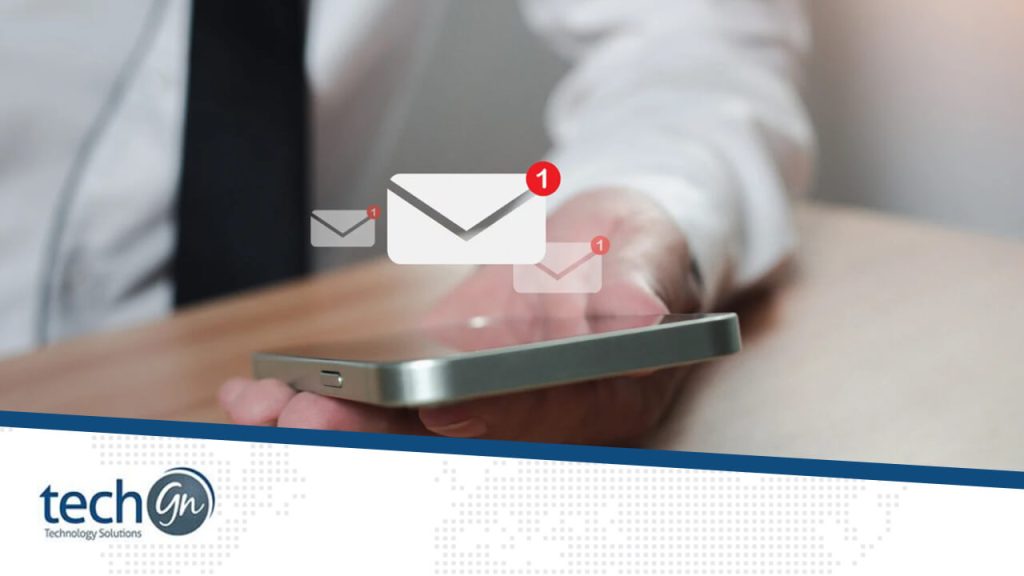Tips and Hacks
Organizing Your Inbox
Labels and Filters: Using labels and filters, you may automatically sort and arrange incoming emails. This facilitates the prioritization and rapid discovery of relevant communications.
Multiple Inboxes: Enable the many Inboxes feature in Gmail’s settings to add additional panes for labeled emails, allowing you to view and manage many categories at once.
Mastering Keyboard Shortcuts
Time-Saving Commands: Learn and use Gmail’s keyboard shortcuts to complete numerous tasks without using your mouse. For example, use “C” to create a new email, “R” to respond, and “E” to archive.
Enable Custom Shortcuts: Customize keyboard shortcuts based on your choices in Gmail settings. This can greatly improve your workflow by matching shortcuts to your natural working style.
Optimizing Email Searches
Advanced Search Operators: Use Gmail’s advanced search operators to narrow down the search results. Use “from:john@example.com” to find emails from a certain sender.
Search Filters: Combine search operators to create powerful filters for more targeted email searches. This is very beneficial when dealing with a high number of emails.
Scheduling Emails
Google Workspace Integration: Use Google Workspace integration to seamlessly work on documents, spreadsheets, and presentations right from your Gmail interface.
Shared Labels: Share particular labels with team members to ensure everyone is on the same page. This is excellent for planning and managing joint projects.
Securing Your Inbox
Two-Factor Authentication (2FA): Enable two-factor authentication to strengthen the security of your Gmail account. This provides an additional degree of security, guaranteeing that only authorized people can view your emails.
Confidential Mode: Use Gmail’s confidential mode to send sensitive information. This feature lets you establish expiration dates for emails and block receivers from forwarding or downloading attachments.
Leveraging Google Workspace Features
Integrated Apps: Explore Google Workspace’s integrated applications, including Google Calendar, Google Drive, and Google Meet. Seamless connection improves cooperation by allowing you to plan meetings, share files, and hold video chats without leaving your Gmail inbox.
Smart Compose and Smart Reply: Make use of Gmail’s machine learning capabilities with Smart Compose and Smart Reply. These tools suggest email responses and automatically complete sentences, saving you time and effort in ordinary conversation.
Streamlining Email Compositions
Templates: Create and use email templates to send repeated messages. This is especially useful for responding to popular requests or sending out periodic updates.
Undo Send: Enable the “Undo Send” tool in your Gmail settings to offer yourself a small opportunity to withdraw an email after clicking the send button. This can be quite useful for detecting last-minute problems.
Mobile Productivity
Gmail Mobile App Shortcuts: Familiarize yourself with the shortcuts available in the Gmail app. This helps you to complete things swiftly while on the go, increasing productivity while traveling or working remotely.
Offline Mode: Install the Gmail Offline Chrome extension to access your emails even when you aren’t online. This is useful for being productive on flights or in regions with poor connectivity.
Advanced Filtering and Priority Inbox
Priority Inbox: Configure the Priority Inbox settings to automatically categorize emails as important, unread, or everything else. This allows you to focus on critical communications first, increasing overall efficiency.
Customized Filters: Create complex filters based on the sender, subject, or keywords to automatically sort and classify emails. This keeps your inbox sorted and allows you to quickly discover specific categories of communications.
Gmail Labs Experiments
Experimental Features: Explore Gmail Labs in the settings to enable experimental features. While not officially supported, these features can add functionality and customization options to your Gmail experience.
Send and Archive: Enable Gmail Labs’ “Send and Archive” function to improve your process. This automatically archives a sent email to reduce clutter in your inbox.
Analytics and Insights
Gmail Metrics: Use third-party apps or Gmail’s built-in statistics to learn more about your email usage patterns. This can help you find areas for development and optimise your email habits for more efficiency.Bottom Line
Mastering Gmail entails exploring its numerous features and customizing them to fit your own routine. By constantly adapting and incorporating these tips and hacks into your routine, you can transform Gmail from a simple email platform to a powerful tool that not only manages your communications but also improves collaboration, streamlines tasks, and, ultimately, increases your overall business efficiency. Remember, the goal is to keep exploring and experimenting until you find the perfect combination of features for you and your team.Reviews
Tailoring Solutions