Most businesses and home offices depend heavily on Microsoft Word, but are you making the most of it?
Your typing pace will be slowed down if you have to constantly reach for the mouse. Time-saving keyboard shortcuts are available.
Basic Office keyboard shortcuts
Here are the top 15 keyboard shortcuts that you may utilize in all of the Office Suite’s programs, so let’s start with the fundamentals.
· CTRL + END – navigate to end of the document/sheet
· CTRL + F – find text
· CTRL + H – find and replace text
· CTRL + K – add hyperlink to selection
· CTRL + P – print document/sheet
· CTRL + S – save document/sheet
· CTRL + I – italicize text
· CTRL + U – underline text
· CTRL + HOME – navigate to beginning of the document/sheet
· CTRL + C – copy selection
· CTRL + V – paste selection
· CTRL + X – cut selection
· CTRL + Z – undo action
· CTRL + Y – repeat action
· CTRL + B – bold text
Although it’s nearly difficult to learn them all by heart in a single sitting, most keyboard shortcuts make sense based on the letter they employ. Ctrl + S(ave), for instance, or Ctrl + P (rint). They will actually become second nature as you use them more frequently, and you won’t even be able to recall a period when you had to use the user interface for those functions.
Ctrl/Command + A to Z
The Ctrl key should be used by Windows users. The Command key should be used by Apple users who are using Word for Mac or iOS.
- Ctrl + A: Select all.
- Ctrl + B: Bold.
- Ctrl + C: Copy to clipboard.
- Ctrl + D:Modify the character encoding. This gives us access to options for effects like Strikethrough, Double Strikethrough, Superscript, and Subscript. Additionally, it can be used to convert lowercase text to uppercase or tiny capitals. Additionally, you can use it to alter the font, font style, and font size of the chosen text.
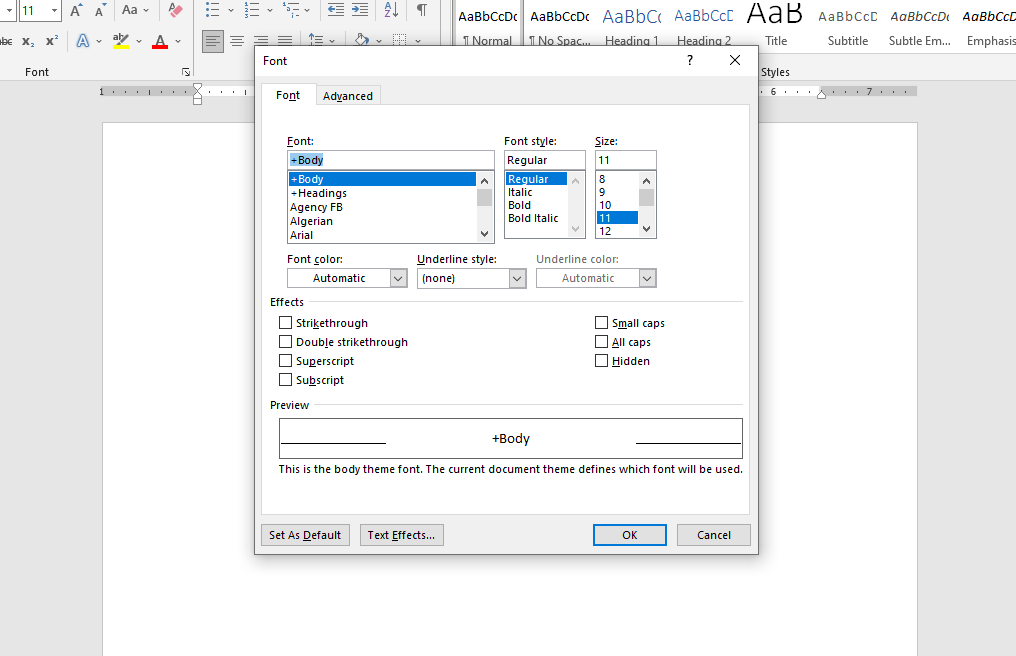
- Ctrl + E: Align center.
- Ctrl + F: Find. Ctrl + G: Go to. Ctrl + H: Replace. Together, these three keyboard keys are very helpful when working with lengthy texts. Instead of launching the dialog box depicted below, the Find keyboard shortcut may instead open the Navigation pane. The navigation pane lacks several options that the dialog box does. The keyboard keys Ctrl + G or Ctrl + H can always be used to open the Find and Replace dialog box. The box’s locate, replace, and go to functions each have their own tab.
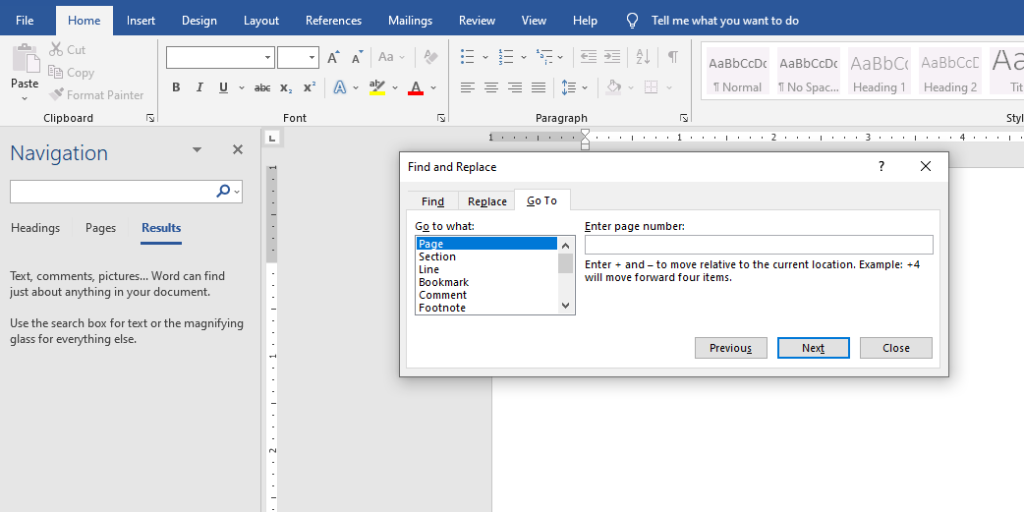
- Ctrl + I: Italics.
- Ctrl + J: Justify.
- Ctrl + K: Insert hyperlink. This one isn’t simply for email addresses and connections to websites. You can link to a different section of the same text or to a different document altogether. Even better, Word will allow you choose whether to edit the new document immediately or later. You can even use it to create a new blank file and link to it.
- Ctrl + L: Left align.
- Ctrl + M: Indent paragraph.
- Ctrl + N: New document.
- Ctrl + O: Open document.
- Ctrl + P: Print.
- Ctrl + Q: Remove paragraph formatting. Consider formatting a paragraph with one of the tools listed below. If you place the cursor inside that paragraph and press Ctrl + Q, the paragraph formatting will be undone, regardless of when you applied it.
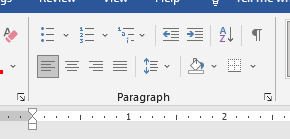
- Ctrl + R: Right justify.
- Ctrl + S: Save.
- Ctrl + T: Create hanging indent (tab).
- Ctrl + U: Underline.
- Ctrl + V: Paste.
- Ctrl + W: Close document.
- Ctrl + X: Cut.
- Ctrl + Y: Redo previously undone action.
- Ctrl + Z: Undo an action.
Using the ribbon with your keyboard
The Office Ribbon has been around for more than ten years, and while the majority of information professionals are familiar with using it with a mouse, did you realize you can also use it with two hands on a keyboard? Press the Alt key while opening any Word document. You’ll observe that numerous possibilities start to surface across the ribbon.
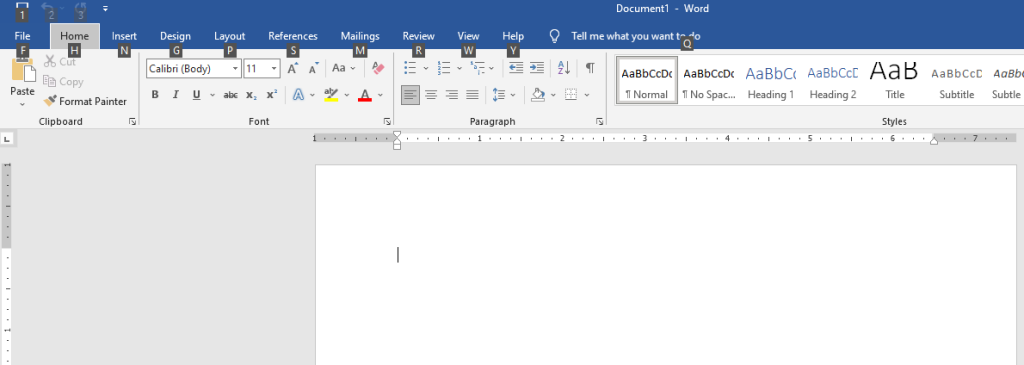
You can select the precise option you want by pressing one of the keys, such as H, which will further open the Home Tab and show a fresh set of possibilities without ever using the mouse.
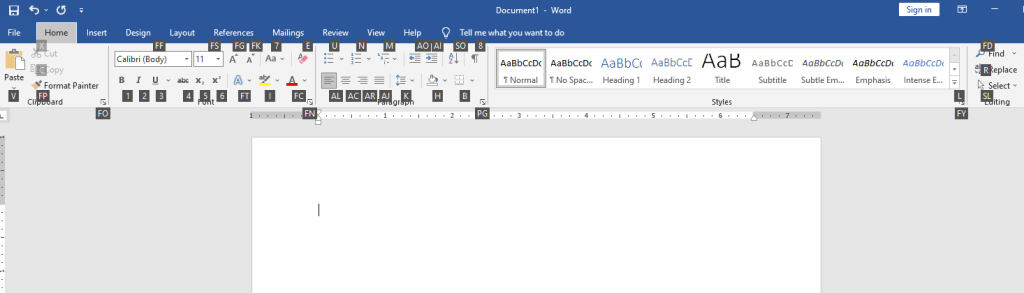
Bottom Line
The enterprise’s most common content creation tool is certainly Microsoft Office. Using a single suite for all of your purposes and a remarkably comparable user interface already increases efficiency, but using keyboard shortcuts can further increase it. If you’re just starting out, remembering all of those shortcuts after reading the blog could seem a little challenging, but with practice, those shortcuts will become second nature to you, and before you know it, you’ll be using Ctrl + like it’s nothing.

