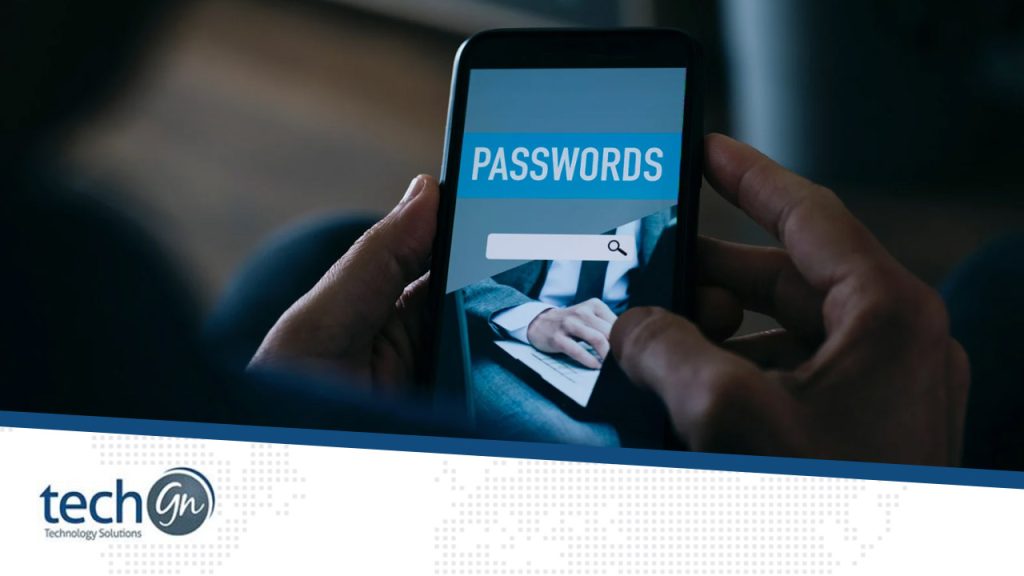We live in a digital world where nearly everything—from our emails to our bank accounts—is protected by passwords. But with so many accounts to manage, it’s easy to fall into unsafe habits like reusing passwords, using weak ones, or storing them on sticky notes or in your phone’s notes app. That’s why more people are turning to password managers for maximum security.
In this TechGN guide, we’ll explain what a password manager is, why you need one in 2025, how it works, and which password managers are the most secure and user-friendly today.
What Is a Password Manager?
A password manager is a digital tool that helps you store, manage, and generate strong passwords. It securely keeps all your login credentials in one place—encrypted and protected by a master password (the only one you need to remember).
Instead of trying to remember dozens of complex passwords, you only have to remember one. The password manager handles the rest by autofilling your login details when needed.
Why You Need a Password Manager in 2025
Cyber threats have become more advanced. Hackers use phishing scams, brute-force attacks, and data leaks to steal passwords. If you reuse the same password for multiple accounts, a single breach can compromise your entire digital life.
Here’s why a password manager is essential for maximum password security:
1. Generates Strong, Unique Passwords
A good password manager creates long, random passwords that are nearly impossible to crack. You’ll never have to reuse weak passwords like “123456” or “password1” again.
2. Protects Against Phishing and Hacking
When you use autofill, your manager only fills in passwords on real, verified websites—not fake login pages created by scammers. This helps protect you from phishing attacks.
3. Stores More Than Just Passwords
Most password managers can also save:
- Credit card information
- Secure notes
- Bank account numbers
- Personal documents
All encrypted and protected.
4. Works Across All Your Devices
Most modern password managers sync across:
- Desktop (Windows & macOS)
- Mobile (Android & iOS)
- Browser extensions (Chrome, Firefox, Edge, Safari)
This means you can securely access your passwords wherever you go.
5. Saves Time and Reduces Stress
No more forgetting login details or hitting “forgot password” when you sign in. A password manager saves you time, frustration, and hassle.
How Password Managers Work
Password managers work in three main steps:
- You create a master password – This is the only password you’ll need to remember.
- You store your logins – As you log into websites, your manager saves and encrypts the credentials.
- You use autofill – When you return to a website, the manager automatically fills in your username and password.
Many password managers also support:
- Two-Factor Authentication (2FA)
- Biometric login (face or fingerprint recognition)
- Password breach alerts
Types of Password Managers
There are two main types:
Cloud-Based Password Managers
These store your encrypted vault online so you can access it from any device.
Pros: Easy to sync and access anywhere
Cons: Requires internet and trust in the provider’s cloud security
Examples:
- LastPass
- 1Password
- Bitwarden
- Dashlane
Local Password Managers
These store your data only on your device.
Pros: More control over your data
Cons: No syncing across devices unless you set it up manually
Examples:
- KeePass
- Enpass
Best Password Managers in 2025 (TechGN Recommended)
Here are the top password managers for maximum security and ease of use:
1. Bitwarden
- Open-source and highly secure
- The free plan includes unlimited storage
- Paid plan adds 2FA and file storage
- Works across all platforms
2. 1Password
- Known for excellent security features
- User-friendly interface
- Includes “Watchtower” alerts for weak or compromised passwords
- Great for families and teams
3. Dashlane
- Built-in VPN
- Security dashboard
- Easy to use but pricier than others
4. LastPass
- Generous free plan (1 device type only)
- Easy browser integration
- Premium plan includes dark web monitoring
5. KeePass
- Completely free and open-source
- Local storage only (no cloud sync unless configured)
- Best for tech-savvy users
Features to Look For in a Password Manager
When choosing a password manager, look for these essential features:
- AES-256 encryption – Industry-standard protection
- Zero-knowledge architecture – Only you can access your data
- Two-Factor Authentication (2FA) – An Extra security layer
- Cross-device sync – Access from phone, laptop, and tablet
- Emergency access – Share access with a trusted contact
- Password health reports – Alerts for weak or reused passwords
Are Password Managers Safe?
Yes—if you choose a reputable one. The best password managers use top-tier encryption and don’t store your master password. Your data would remain secure and unreadable even if their servers were hacked.
Here’s how to stay safe:
- Create a strong master password that’s easy to remember but hard to guess
- Enable two-factor authentication (2FA) on your account
- Don’t share your master password with anyone
- Keep your devices updated and protected with antivirus software
How to Set Up a Password Manager (Step-by-Step)
Step 1: Choose Your Password Manager
Pick a provider like Bitwarden, 1Password, or Dashlane based on your needs.
Step 2: Install the App and Browser Extension
Download the desktop app and browser plugin for Chrome, Firefox, or Safari.
Step 3: Create Your Master Password
Use a strong and memorable phrase. Example: BlueFishRun$High47
Step 4: Import or Add Your Logins
You can import saved passwords from your browser or manually enter them.
Step 5: Enable Two-Factor Authentication
You can add an extra layer of security to your account using SMS, an authenticator app, or a hardware key.
Step 6: Start Browsing Securely
Use the autofill feature to log in quickly and safely.
Bonus: Tips for Creating a Strong Master Password
Your master password should be:
- At least 12 characters
- Include upper/lowercase letters, numbers, and symbols
- It is not based on personal info (no birthdays, pet names, etc.).
Example: T!me2SaveMyD@ta2025!
In 2025, cybersecurity threats are growing fast—but so are the tools to protect you. Using password managers for maximum security is one of the easiest and most innovative ways to guard your online accounts. With one strong master password, you can unlock a safer, simpler digital life.
At TechGN, we believe everyone deserves strong, stress-free security. That’s why we recommend using a reliable password manager to protect your data, save time, and take control of your online safety.
Need help choosing or setting up a password manager? Contact TechGN today.
Reviews
Tailoring Solutions