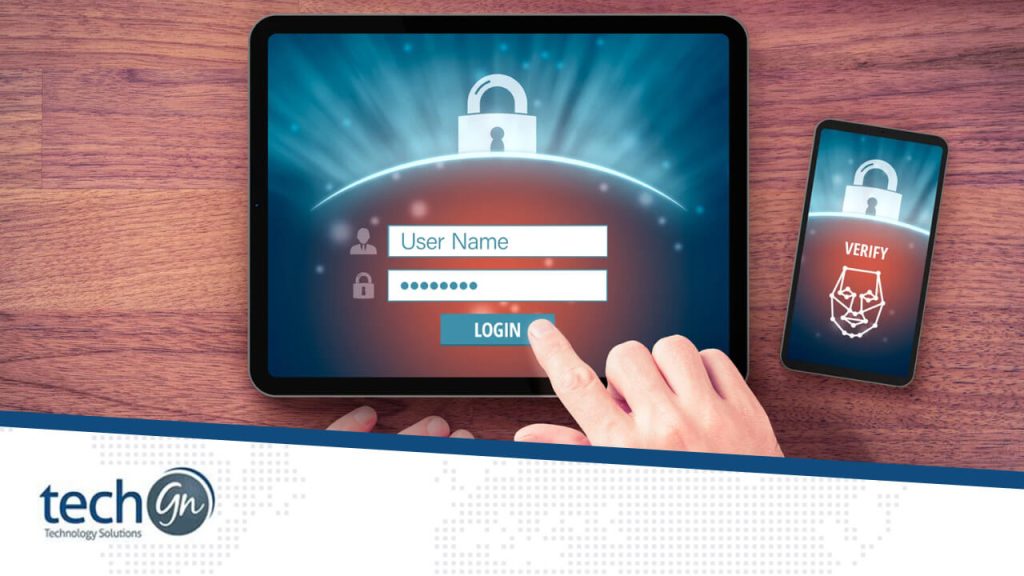In today’s digital world, we rely on passwords to protect everything—our email, social media, bank accounts, and more. But passwords alone are no longer enough. Hackers use advanced tools to guess, steal, or crack them easily. That’s where two-factor authentication (also called 2FA) comes in.
In this guide from TechGN, we’ll explain what two-factor authentication is, how it works, and why it’s one of the most essential tools for keeping your online life secure. Whether you’re a student, professional, or everyday user, learning about 2FA can help you avoid data theft, identity fraud, and significant stress.
What Is Two-Factor Authentication?
Two-factor authentication (2FA) is a security method that adds an extra layer of protection to your online accounts. Instead of just entering a password, you also need to provide a second form of identification before gaining access.
Think of it like a locked door that needs two keys to open:
- Something you know – Your password
- Something you have or are – A code sent to your phone, a fingerprint, or a face scan
Even if someone steals your password, they won’t be able to log in without the second factor of authentication.
Why Two-Factor Authentication Matters
Cybercrime is on the rise, and data breaches are more common than ever. Using just a password is like locking your front door but leaving the key under the mat. With 2FA, you’re adding a second layer of security that only you can access.
Here’s why 2FA is so important:
- Protects against stolen passwords
Even if your login credentials are exposed in a data breach, hackers can’t log in without the second factor. - Secures financial and personal data
From bank accounts to medical records, two-factor authentication (2FA) helps prevent identity theft and fraud. - Stops phishing attacks
Even if you accidentally give away your password in a scam, the second factor blocks unauthorized access. - Builds trust in apps and services
Websites and companies that support two-factor authentication (2FA) demonstrate a genuine concern for your safety.
How Two-Factor Authentication Works
The second factor in 2FA is usually one of the following:
1. Text Message (SMS) Codes
After entering your password, you receive a 6-digit code via SMS. You must enter it to complete the login.
Pros: Easy to set up
Cons: Can be intercepted by hackers via SIM swap scams
2. Authenticator Apps
Apps like Google Authenticator, Microsoft Authenticator, or Authy generate time-sensitive codes on your phone.
Pros: More secure than SMS
Cons: You need access to your phone to use it
3. Security Keys (Hardware)
Devices like YubiKey or Titan Security Key plug into your computer or connect via Bluetooth or NFC.
Pros: Robust security
Cons: Costs money, not always supported
4. Biometrics
Some platforms use fingerprints, facial scans, or voice recognition as an additional factor.
Pros: Fast and convenient
Cons: Only supported on specific devices
Where Should You Use 2FA?
You should enable two-factor authentication anywhere it’s available—especially for accounts that store sensitive data. Here are the most critical places to turn it on:
Email Accounts (Gmail, Outlook, Yahoo)
Your email is the gateway to most of your other accounts. If someone gets access to your inbox, they can reset your passwords and take over your digital life.
Bank and Financial Accounts
Most online banking platforms offer 2FA. Enabling it can prevent unauthorized access to your money.
Social Media (Facebook, Instagram, Twitter/X)
Social media accounts can be used for scams or impersonation if hacked. 2FA keeps your identity safe.
Work and School Accounts
If your organization uses Google Workspace, Microsoft 365, or Zoom, enable two-factor authentication (2FA) to protect shared files and meetings.
Cloud Storage (Dropbox, iCloud, Google Drive)
Protect your photos, documents, and backups from unauthorized access.
How to Set Up Two-Factor Authentication (Step-by-Step)
The process varies slightly depending on the platform; however, here is a general outline.
Step 1: Log in to your account
Go to the account or app where you want to enable two-factor authentication (2FA).
Step 2: Find the 2FA or Security Settings
Look under Account, Privacy, or Security.
Step 3: Choose your second factor
Pick whether you want to use SMS, an authenticator app, or a security key.
Step 4: Link your device or app
For an authenticator app, you’ll scan a QR code. For SMS, enter your phone number.
Step 5: Confirm and test
You’ll receive a test code to verify that it works. Once confirmed, two-factor authentication (2FA) will be activated.
What If You Lose Your Second Factor?
Don’t worry—there are ways to recover your account.
- Backup codes: Many services give you printable one-time codes during setup. Store them safely.
- Email recovery: Some platforms use your email to verify your identity.
- Trusted devices: You can use a previously logged-in device.
- Account recovery requests: Most platforms allow you to submit a recovery form or call support.
TechGN Tip: Always save your backup codes in a secure location when setting up 2FA.
Common Two-Factor Authentication Myths
Let’s clear up some misunderstandings:
“2FA is only for tech experts.”
Wrong. It’s easy to set up and is designed for everyday users.
“It’s too annoying to use.”
False. It only adds a few seconds to your login and can save you from weeks of headaches if your account is hacked.
“My password is strong, I don’t need 2FA.”
Not enough. Even the strongest password can be stolen through phishing or data leaks.
Extra Tips for Online Security
Adding 2FA is a huge step, but don’t stop there. Follow these bonus tips:
- Use a password manager to store strong, unique passwords for each site.
- Don’t reuse passwords across accounts.
- Never share your two-factor authentication (2FA) code with anyone.
- Stay alert for phishing emails that pretend to be login requests.
- Keep your software and operating system up to date.
Your online safety is more important than ever, and two-factor authentication is one of the simplest and most effective ways to protect your digital life. It only takes a few minutes to set up, but it can block hackers, stop scams, and give you peace of mind.
At TechGN, we’re committed to helping you take control of your technology. Whether you’re locking down your devices, upgrading your home Wi-Fi, or just learning the basics, our expert guides have your back.
Need help setting up 2FA or securing your devices? Contact TechGN today.
Reviews
Tailoring Solutions