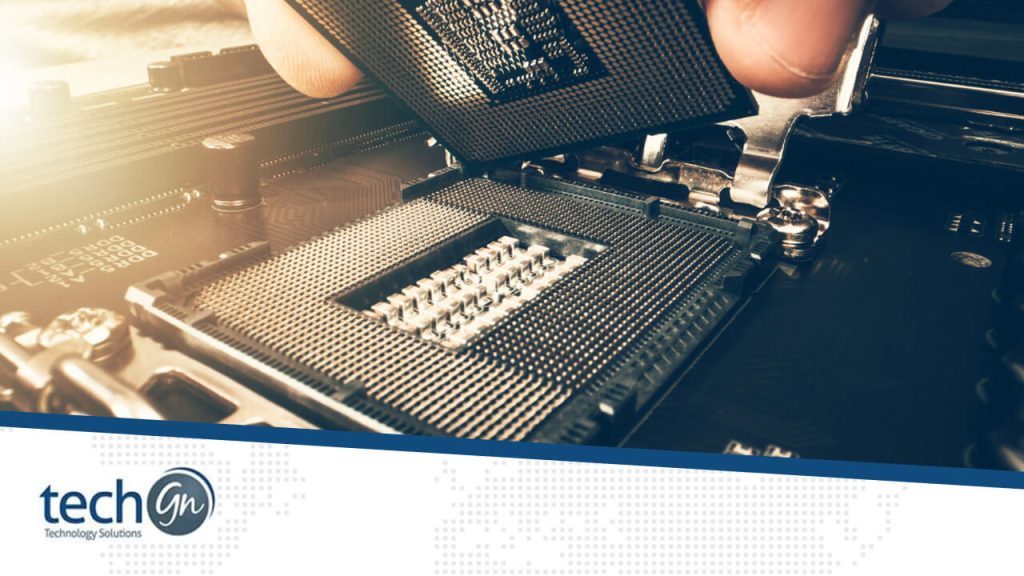Incompatible Software Versions
One of the most prevalent issues during installation is encountering compatibility conflicts between different software versions. This can occur when trying to install a program that requires a specific version of an operating system, runtime environment, or other dependencies. To address this:
- Double-check the system requirements: Before installation, ensure that your system meets all the necessary prerequisites listed by the software vendor.
- Update software versions: If possible, update your operating system, drivers, or other relevant software to the latest compatible versions.
- Seek alternative versions: If the current version of the software is incompatible, look for older or newer versions that are compatible with your system.
Insufficient Permissions
Another common stumbling block is encountering permission issues during installation, particularly on systems with strict security settings. Insufficient permissions can prevent the installer from accessing necessary files or directories, leading to installation failures. Here’s how to address this:
- Run installer as administrator: On Windows systems, right-click the installer and select “Run as administrator” to grant elevated privileges.
- Adjust file permissions: If installing on Unix-like systems, ensure that the installer has appropriate read, write, and execute permissions on relevant directories.
- Disable security software temporarily: Antivirus or firewall software may sometimes interfere with installations. Temporarily disable them during the installation process and re-enable them afterward.
Corrupted Installation Files
Occasionally, installation issues stem from corrupted or incomplete installation files, leading to errors during the installation process. To mitigate this problem:
- Verify file integrity: Before running the installer, verify the integrity of the downloaded files by comparing checksums provided by the software vendor.
- Redownload installation files: If verification fails or if you suspect file corruption, redownload the installation files from the official source.
- Check for network issues: Poor network connectivity or interruptions during file downloads can result in corrupted files. Ensure a stable internet connection during the download process.
Conflicting Software or Drivers
Conflicts with existing software or drivers on the system can also hinder the installation process. These conflicts may arise due to incompatible versions, conflicting functionalities, or outdated drivers. To resolve such conflicts:
- Uninstall conflicting software: Identify any existing software that may conflict with the installation and uninstall it before proceeding.
- Update drivers: Ensure that all device drivers on your system are up to date, especially graphics drivers and other hardware-related software.
- Use compatibility mode: Some installers offer compatibility mode options to mitigate conflicts with older software or drivers.
Insufficient Disk Space
Running out of disk space during installation can halt the process abruptly and lead to installation failures. To prevent this:
- Free up disk space: Delete unnecessary files or applications to make room for the installation.
- Install on a different drive: If possible, choose a different disk with sufficient free space for the installation.
- Consider disk cleanup utilities: Use disk cleanup tools to identify and remove temporary files or other clutter that may be consuming disk space.
Bottom Line
Encountering installation issues can be frustrating, but with the right troubleshooting approach, many problems can be resolved quickly. By following the tips outlined in this article and maintaining a methodical approach, you can overcome common installation hurdles and get your software up and running smoothly. Remember to always refer to official documentation or seek assistance from the software vendor or community forums if you encounter persistent issues.Reviews
Tailoring Solutions